February 15, 2022 / Lily Collins
How to Change Outlook Password Online Easily
Due to different reasons, one or the other time you will need to change your passwords in Outlook account. Maybe your password is too easy, or maybe someone knows your password, whatever be the reason, you can anytime easily change Outlook password and keep it secure against any sort of hacking or intrusion activities.
To know how to change Outlook password, follow the guide provided below.
Table of Contents
Steps to Change Outlook Password Easily:
1.) Go to Outlook on your desktop and click on the File tab to select Account Settings option. Again click on the Account Settings option.
2.) Select the account which you wish to change the password for. Then, click on the Change option and enter your new password in the Password field.
3.) Next, click on the Next option and then on the Finish button.
Change the password on your Outlook data file
To change the password for your Outlook data (.pst) file, follow these steps:
1.) Go to Outlook on your computer and Right-Click on your mail account. Select Data File Properties from the drop-down menu.
2.) Now, click on the Advanced option and then click on the Change Password option. Provide your old password and then your new one to confirm it.
3.) After that click OK and exit out of all the windows.
Change your password if you have an Exchange account.
If you are looking to change the password for an exchange account, you will need to contact your Exchange Administrator and seek assistance accordingly for changing your password.
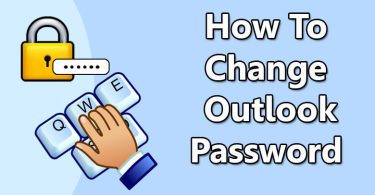
Leave a Reply