February 15, 2022 / Lily Collins
How To Delete iCloud Backup?
If you are using Apple iCloud to backup copies of your important email messages or contacts, or if you are using it to access your business emails, you can remove them anytime from iCloud whenever you want.
In order to delete iCloud backup emails, you will need to access iCloud.com on any of the supported web browsers. However, if you wish to delete the iCloud backup from an email program which you use on your computer, Apple Mail or Apple Mail application on an iOS device, you can do so from that particular computer or device.
To know how to delete iCloud backup emails from your account, follow the step-by-step instructions provided below.
3 Steps to Delete iCloud Backup:
Deleting iCloud Mail from Website
1.) Sign in to your iCloud account on iCloud.com using your Apple ID email and password of the account which you wish to delete.
2.) Now, in your iCloud account, click on the Mail icon. Select each folder located in the left menu such as Inbox, Sent, and Drafts. Select any email messages which you wish to save and forward to another email account.
3.) Next, click on the Gear icon located on the top-right corner and select Settings option. Click on the Empty Trash option from the drop-down menu.
Deleting iCloud Mail from Apple iOS Devices
1.) On your iOS device (Apple iPhone, iPod, or iPad), tap on the Settings icon and select iCloud.
2.) Under iCloud application, tap the Mail ON/OFF toggle to deactivate email in iCloud on your iOS device.
3.) Next, tap on the Delete Account button (highlighted in red) in order to delete your iCloud account. This will also delete the associated email address and any files that you would have backed up on iCloud.
Deleting iCloud Mail from Windows Computers
1.) On your Windows computer, go to the iCloud Control Panel.
2.) Select the Mail, Contacts, Calendars & Tasks checkbox to clear it.
3.) After that, click on the Apply option. All your emails, contacts, calendars, and tasks will get removed from iCloud.
Deleting iCloud Mail from Mac Computer
1.) On your Mac computer, go to System Preferences in the Apple menu located in the top-left corner of your screen. From there select iCloud option.
2.) Deselect the Mail option by clicking on the checkbox next to it. Doing so will open a dialog box prompting for System Preference to use information from your Mail account.
3.) Click on the Allow option. Wait until your iCloud email account gets deleted from the Mail app on your Mac computer.
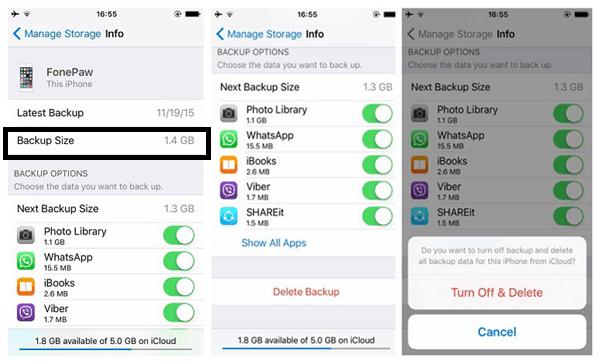
Leave a Reply