February 15, 2022 / Lily Collins
How to Export Outlook Contacts?
When a user exports his contacts from Outlook, a copy of his contacts gets saved as a CSV file, or other file type extension. A user can then use this file to import his contacts to any other email account. If you are looking to Export Outlook Contacts but don’t how to do it, following guide will help you export your contacts easily from your Outlook account.
8 Steps to Export Outlook Contacts:
1.) Open Outlook on your computer and click on the File option located on the top-left corner of your screen. A drop-down menu will appear.
2.) From the drop-down menu, click on the Open & Export tab and select Import/Export option from it.
3.) Now, click on the Export to a file button and click on the Next button. Select Comma Separated Values (CSV).
4.) THIS STEP IS IMPORTANT especially if you are using someone else’s computer.
Under the Select folder to export from the box, go to the top (if required) and click on the Contacts folder, located under your account. Click on the Nextbutton.
5.) Then select Browse, your filename, and click OK.
6.) Verify as to where you want your new contacts’ file to be saved on the computer. Click Next button after that.
7.) After that select Finish in order to start exporting your contacts.
NOTE: When you will click Finish, the export process will start. Although Outlook will not display any message about the exporting process getting completed, Import and Export Progress box will disappear.
8.) Now, go to the location where you saved you .csv file on the computer. Launch it with Excel to make sure all your contacts have been exported successfully.
NOTE:
- It is recommended to close the file without saving any changes as the file can get corrupted. However, if it gets corrupted, you can always follow the process again to export contacts from Outlook.
- Also, make sure to log out your Outlook account if you were accessing it via someone else’s computer.
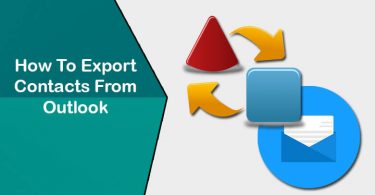
Leave a Reply