February 15, 2022 / Lily Collins
How to Recall An Email In Gmail?
It can be quite embarrassing if you send an email to your boss that you were supposed to send to your wife. If you have ever done such a mistake or fear of doing it in future, well you will be glad to know that you can recall your sent email and prevent it from getting delivered to the “wrong” recipient.
However, to make use of this feature, you must be a Gmail user. Gmail offers a unique feature that allows a user to recall their sent emails and prevent them from being delivered to a wrong email address. To know How to Recall An Email In Gmail, follow the information provided below.
6 Steps On How to Recall An Email In Gmail
NOTE: The email recalling feature in Gmail works by delaying the delivery of the email for up to 30 seconds. This means that this feature may not work correctly if you have an internet network issue when recalling the email.
1.) In order to recall emails in your Gmail account, you will first need to activate this feature. For this, sign in to your Gmail account and click on the Gear icon located on the top-right corner of your Gmail account’s page.
2.) From the drop-down menu that appears on your screen, click on the Settings option. This will open the Settings’ page on your screen.
3.) Under Settings’ section, go to the General tab and select the checkbox next to the option under Undo Send which reads – Enable Undo Send.
4.) Select the time duration from the drop-down next to the option. You will be able to delay the delivery of email no more than 30 seconds.
5.) Next, click on the Save Changes button located at the bottom of the page.
6.) Now whenever you will send an email from your Gmail account, you will see a notification – “Your message has been sent with an additional Undo option”. You will just need to click on the Undo option whenever you wish to prevent an outgoing email from getting delivered to the recipient.
So, this is how you can recall an email from your Gmail account.
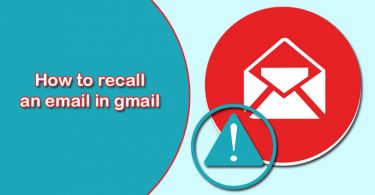
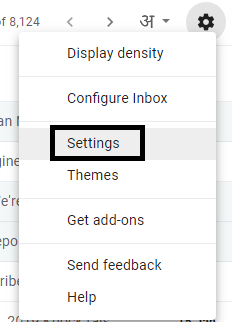
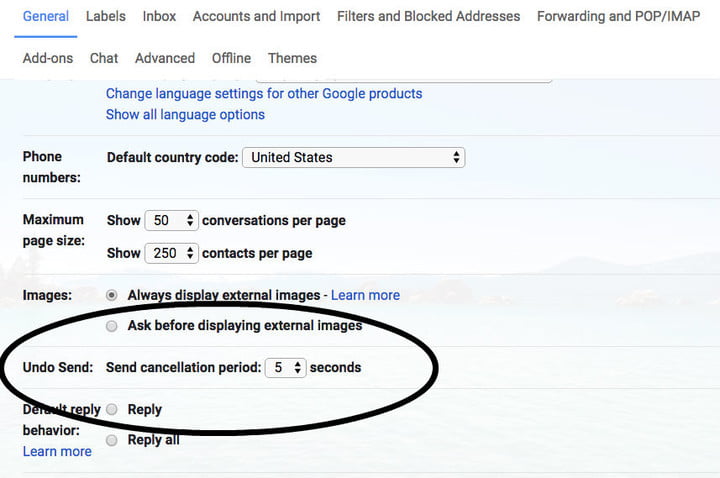
Leave a Reply