February 15, 2022 / Lily Collins
How to Attach an Email in Gmail?
Have you ever been asked by someone to attach an email in Gmail? If yes, most of you must have wonder as to how to do that. Well, the easiest option is to simply copy and paste the content of the email instead of attaching it, however, why would you want to that when Gmail offers you the option to quickly attach the email and send it to the recipient.
Yes, Gmail does provide an option to attach an email. To know how to attach an email and send it to the recipient from your Gmail account, follow the step by step instructions provided below.
Steps To Attach An Email In Gmail
1.) On your computer, open the web browser and sign into your Gmail account.
2.) Once you are logged into your Gmail account, open the email which you wish to attach as an attachment to your outgoing email.
3.) After opening the email you wish to attach, click on the Menu icon (three vertical dots) located on the top-right corner of the email box. A drop-down menu will appear on your screen.
4.) In the drop-down menu that appears on your screen, you will need to select the Print option. Selecting this option will direct you to the print window.
5.) In the Print window, you will need to click on the Change button in the Destination section located on the left-hand side panel.
6.) In the Select a destination box, select your Gmail account as the destination folder (if it is not selected by default).
7.) Now get back to print window and click on the Save button. The page will be saved to your Google Drive.
8.) Next, get back to your Gmail account, click on the Compose button located on the left-hand side panel. Once the Compose box appears on your screen, enter the recipient’s email address, subject, content in the appropriate field.
9.) Then, you will need to click on the Google Drive icon located on the toolbar at the bottom of the compose mail box. Select the image you saved earlier in the Insert files using Google Drive box and click on the Insert button located on the lower-left corner. The image of the email will be attached to the email you are about to send.
10.) Once you are done with everything and you have attached the email, simply click on the Send button to send the email.
And, this is how you can easily attach an email and send it to the recipient in your Gmail account.
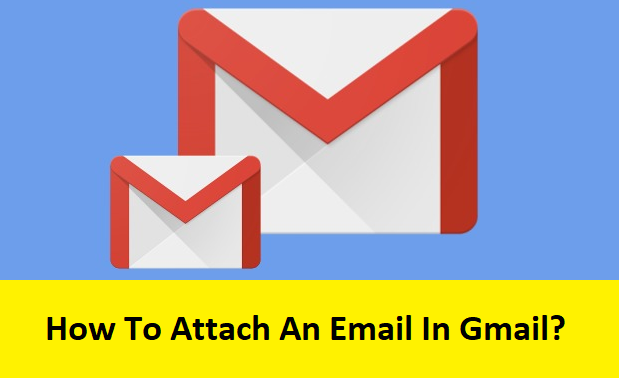
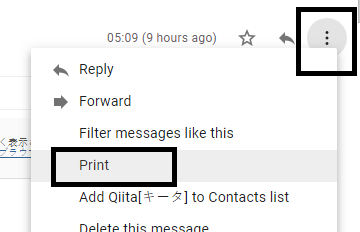
Leave a Reply