February 15, 2022 / Lily Collins
How to Make Multiple Xbox Live Accounts On One Email?
Xbox Live is a service provided by Microsoft which allows a user to play online multiplayer gaming and get access to different digital media and services, as well as system and application updates. To get the most out of your console, it is important to join Xbox Live and manage an Xbox Live Gold membership. To create an Xbox Live account, a user needs to register with an email address. If you already have an Xbox Live account but wish to make multiple Live Accounts on one email only, you can do so easily by following the instructions provided below.
Table of Contents
Guide to Make Multiple Xbox Live Accounts on One Email
The method of adding multiple Xbox Live accounts on one email depends on the fact that whether the new account holder is new to Xbox Live or is already having an Xbox Live account. If you have a kid who is new to Xbox Live, it is suggested to add them to your family group on the console. After that, you can manage his/her family settings by visiting family.microsoft.com (https://family.microsoft.com/) page. If not done so, the new member may not appear in your list of family members on the console. However, if your family member doesn’t have an Xbox Live account, follow the steps provided below.
When Your Family Member Doesn’t Have an Xbox Live Account
- To begin with, you will first need to open the guide. For this, press the Xbox button. Then, you will need to sign in using your account.
- Next, you will again need to press the Xbox button and select the Profile & System option.
- In the Profile & System section, select the Settings option (Gear icon). This will open the Settings section.
- In the Settings section, you will need to click on the Account option and go to Family Settings.
- Then, in the Family Settings section, you will need to select the Manage family members > Add to family > Add new option.
- Next, you will need to press the B button on your controller when the person you wish to add is asked to log in using his/her Microsoft Account email address. After pressing the B button, you will need to move the left stick down to select the Get a new account option. Then, simply follow the on-screen prompts to create a Microsoft account.
- After that, select the Add to family option when you are prompted.
When Your Family Member has an Xbox Live Account on Your Console
- Open the guide by pressing the Xbox button, select the Sign-in option, and sign in using your account.
- Now you will again need to press the Xbox button and select the Profile & system option.
- Next, in the Profile & system section, you will need to select the Settings option (gear icon).
- Then, under the Settings section, go to Account > Family settings > Manage family members > Add to family option.
- After that, you will need to select the profile for the person you wish to add. Then, press the A button on your controller.
When Your Family Member Has an Xbox Live Account Which Is Not On Your Console
- Open the guide by pressing the Xbox button.
- Next, you will need to select the Sign-in option and log in with your account.
- Then, you will again need to press the Xbox button and select the Profile & system option.
- In the Profile & System section, click on the Settings option (gear icon). You will be directed to the Settings section.
- In the Settings section, you will need to go to Account > Family settings > Manage family members > Add to family > Add new option.
- After that, ask the person whom you wish to add to sign in with his/her Microsoft account email address and password. And when prompted, you will need to select the Add to family option.
Adding Someone in the Family Safety App
In addition to adding multiple Xbox Live Accounts on a single email, if you also want to know how to add someone in the Family safety app, follow these steps.
NOTE: In case you have a family group already created and signed in to the Microsoft Family Safety app, they will be displayed automatically. In order to add more family members, or add some after you create a family, you can consider these steps:
- First, you will need to sign in to Family Safety with your Microsoft account.
- Next, you will need to tap on the Add someone option located at the bottom of your home screen.
- Then, you will need to enter a phone number or email address to invite someone, or to create a new email or account.
- After that, select if you assign them an Organizer or a Member role. And, then send the invite.
So, these are the steps that you will need to follow to make multiple Xbox Live accounts on one email.
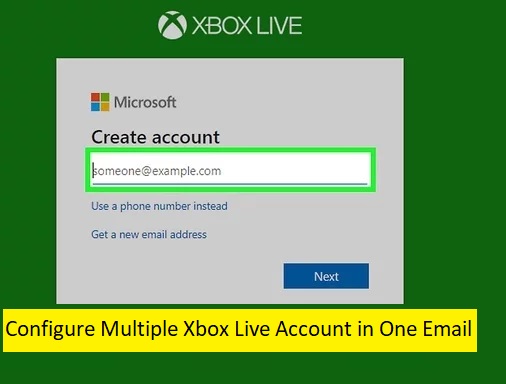
Leave a Reply