February 15, 2022 / Lily Collins
7 Proven Steps to Change Default Google Account: Know How to Switch Accounts
Google Account users are bestowed with numerous perks. They get to use Google services like Gmail, Photos, YouTube, Google Search, Drive, and more. One key feature that stands Google out from other service providers is that it allows users to switch between accounts and change default Google Account whenever they can.
Table of Contents
Why Do You Need to Change Default Google Account?
Sometimes changing the default Google account is the need of the hour. Maybe a new job, a new priority, and a new life direction! You never know what life has in store and when the circumstances change. You may end up changing your old default Google account and prioritizing another one. To do so, you will have to switch over to the other Gmail account and receive emails of the account that you have chosen.
Yes, the Search Engine Giant lets its users not only access multiple accounts but also switch between them whenever they want (depending on the requirements). The account you sign-in first will be used for all other Google services. Some of the advantages of having a default Google Account are –
- When you want to sign in to your “work-related” Google Account automatically (on a particular device)
- When you want to save a lot of time and effort by logging into the Google Account quickly than usual “using services for a different account”.
The best part is that changing or choosing a default Google Account is easy and instant than you have thought.
Quick Steps to Change Your Default Google Account
The process is super easy and quick. It hardly matters whether you are a tech-savvy person. All you have to do is to sign out of all your accounts, choose the primary account, and sign back in. This way, your default Google Account will be changed. To guide you through, you are advised to follow the steps mentioned underneath.
- #Step 1: Open a web browser (your regular one – Google Chrome) and navigate to myaccount.google.com.
- #Step 2: In the top right corner, you will see the profile picture of your Google Account.
- #Step 3: You need to click the ‘sign out’ option (from the dropdown tab).
On the screen, you will see all your Google Accounts being signed out. Click the ‘Continue’ option if you get a message about the syncing being stopped.
- #Step 4: If you have added a new account (work-related or anything else that you want to prioritize), you may select it. Or else, go ahead with the existing ones. Simply choose the one that you want to make your default account.
- #Step 5: Provide login details to sign in.
You may sign back into other accounts. To do so, you will have to choose ‘your profile picture’ and select an account from the dropdown list.
- #Step 6: In the next step, you will need to ‘sign-in’ by providing your password.
Once signed in, you will be taken to the main Google Account page (the one you have selected).
- #Step 7: There you go! You have just confirmed your default Google account. Look at the profile picture in the top right corner and make sure that it is the first Google Account that you have signed into.
Irrespective of the number of times you wish to change your default Google Account, you can surely do that. Make sure you follow the steps exactly mentioned. You need to understand when you use a particular system or device – this default account will remain exclusive to the same computer. If you wish to access your default account on a different device, you will have to follow the same procedure.
Google Mobile Apps and Default Google Account
For people using the official Google apps will be able to sign into their various accounts and switch between them without any hassle. The procedure would be similar to a web browser – that involves choosing the profile picture and selecting the primary account that you want to use. The Google apps simply remember which default account you use.
However, the default Google Account can be changed manually.
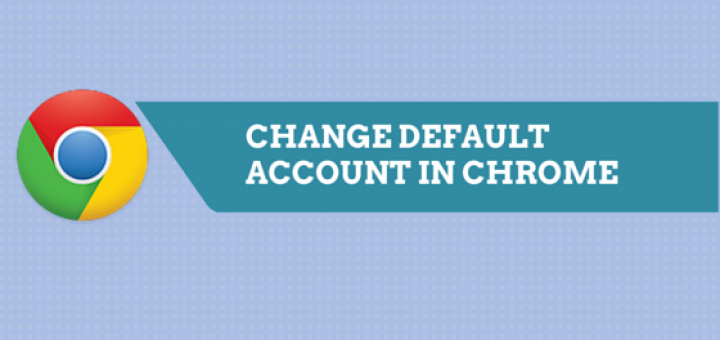
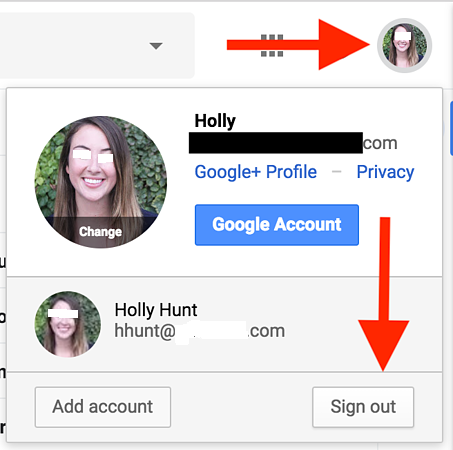
Leave a Reply