February 15, 2022 / Lily Collins
How to Create, Delete, and Rename Folder in AOL Mail Account?
AOL Mail allows users to create a separate folder for their particular set of emails in the AOL mail account. One can use this feature to organize emails to have better access to them whenever required.
To organize emails in your AOL Mail account, all you need to do is create a folder in your account and then create a folder to automatically move the email from a particular sender to the desired folder. Here are the steps:
Steps to Create a Folder
Sign in to your AOL Mail account and go to the left-hand side panel.
In the left-hand side panel, click on the Folder option. A drop-down menu will appear under it.
In the drop-down menu, you will need to move your mouse cursor over Folder option click on the + icon that appears next to it.
NOTE: Instead of clicking on the Folder option and opening the drop-down menu, you can directly hover the mouse cursor over the folder and click on the + icon.
- Clicking on the + icon will prompt to add a new folder. Simply enter a suitable title for the new folder in the provided field and click on the + icon next to it or press Enter key on your keyboard to create a new folder.
- Once you have created a folder, you will need to click on the “Options” option. A drop-down menu will appear on your screen.
- From the drop-down menu, you will need to select Mail Settings option. You will be directed to the settings page of your AOL Mail account.
- Under Mail Settings, click on the Filter Settings option located in the left-hand side panel. In the Filter Settings section, you will need to click on the Create filter button. A box will pop-up on your screen prompting to create a new filter.
- Enter a suitable name for the new filter in the field next to “Create a filter called”. Then, create rules for the emails you wish to move automatically to your desired folder by configuring the various options under “Look for incoming messages matching all of the following” section.
- Next, select the folder you wish to move the emails in by selecting the appropriate option under “Move matched messages to folder” option.
- After that click on the Save button. A filter will be created for your folder. All the emails matching the rules created in the filter will be delivered to the folder created by you.
Later on, if you ever wish to delete a folder in your AOL Mail account, you can do so easily by following the instructions provided below. However, when deleting a folder completely from your AOL Mail account, make sure that you have thoroughly considered the fact that deleting a folder will also remove all the emails and attachments in it from your AOL Mail account.
If the emails in the folder you are deleting are important, it is suggested to take a backup of them in your AOL Mail account. Once you are done backing up the emails, you can follow these steps to delete the folder in your AOL Mail account.
Steps to Delete Folder in AOL Mail Account
- On your computer, open a web browser and go to the AOL sign-in page.
- Enter your username and password in the prompted fields and sign in to your AOL Mail account.
- Once you are logged in to your AOL Mail account, click on the Folders option to get to the list of folders added to your AOL Mail account.
- From the list of folders, right-click on the desired Folder you wish to remove, a drop-down menu will appear on your screen.
- From the drop-down menu, you will need to select Delete option from the menu that appears on your screen.
NOTE: You might be prompted to confirm the action of deleting the folder. If prompted, simply confirm it to delete the folder.
If you don’t want to delete your folder, you also have the option to rename the folder. To know how to rename a folder in your AOL Mail account, follow the instructions provided below.
Steps to Rename A Folder in AOL Mail Account
- On your computer, sign into your AOL Mail account.
- Once you are logged in to your AOL Mail account, go to the left-hand side panel and click on the Folders option. A list of folders added to your account will appear on your screen.
- From the list of folders, right-click on the Folder you wish to rename. This will open a drop-down menu.
- From the drop-down menu, click on the Rename option. An “Edit Folder” box will pop-up on your screen.
- Change the name in the provided field and click on the Save button. The folder will be renamed right away.
So, this is how you can easily create, delete, and rename a folder in your AOL Mail account.
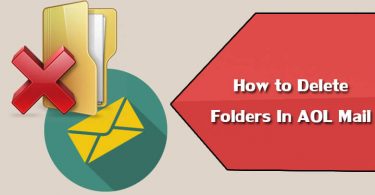
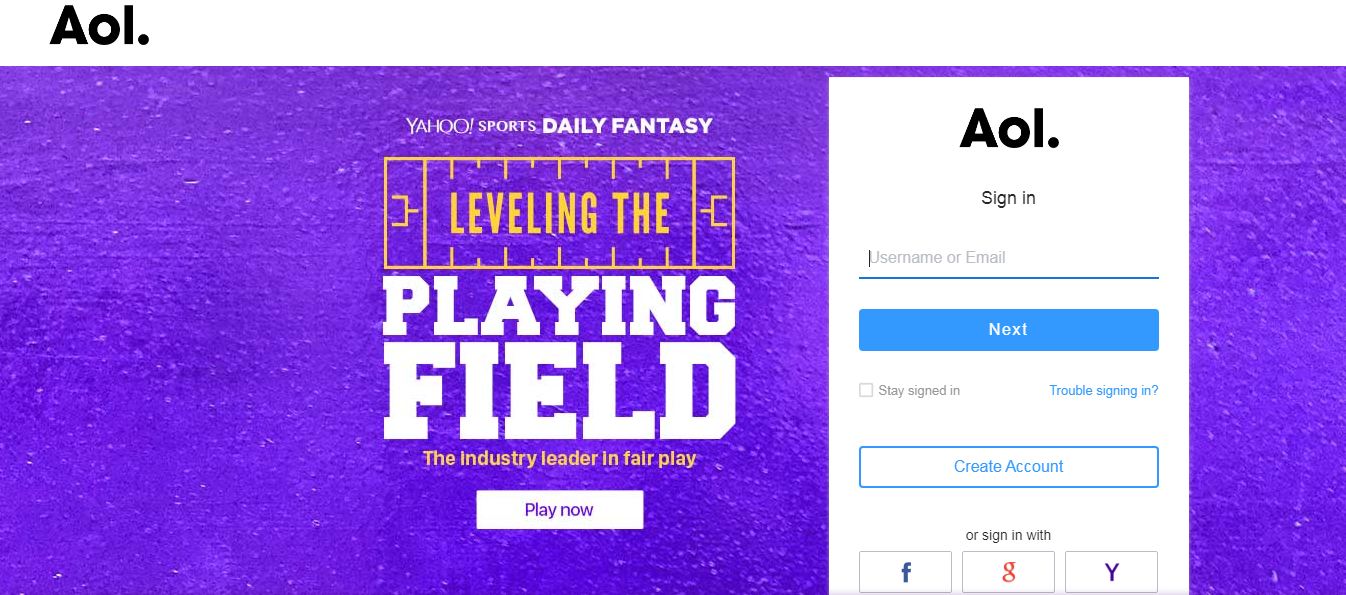
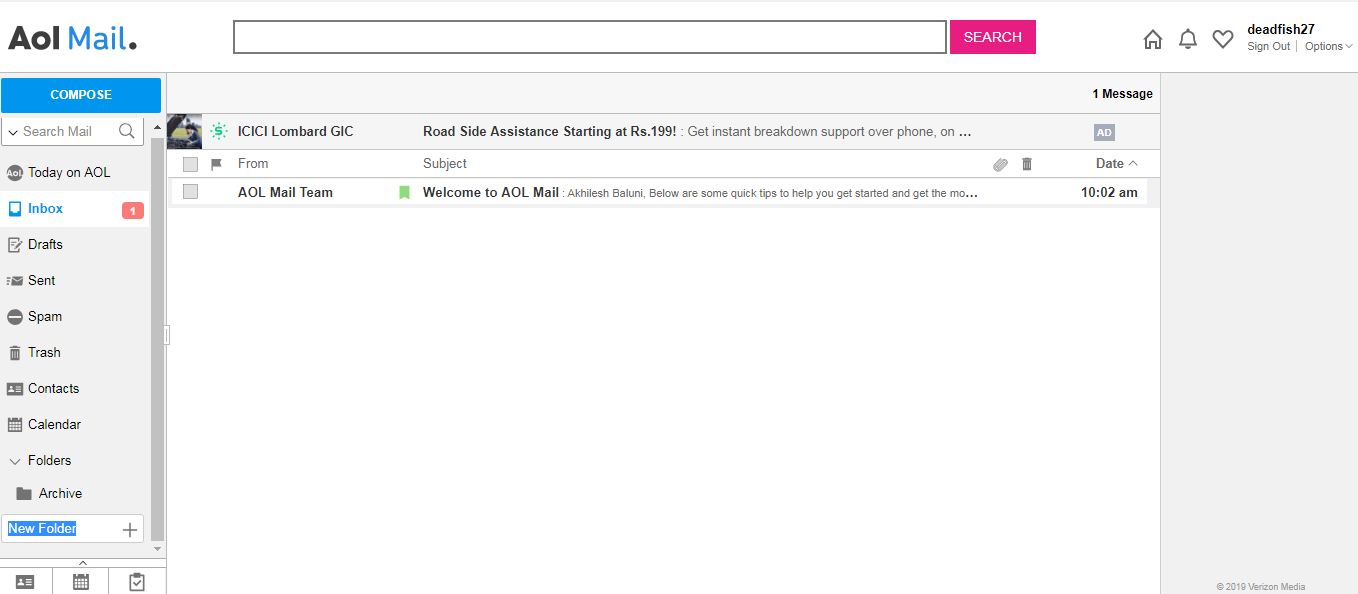
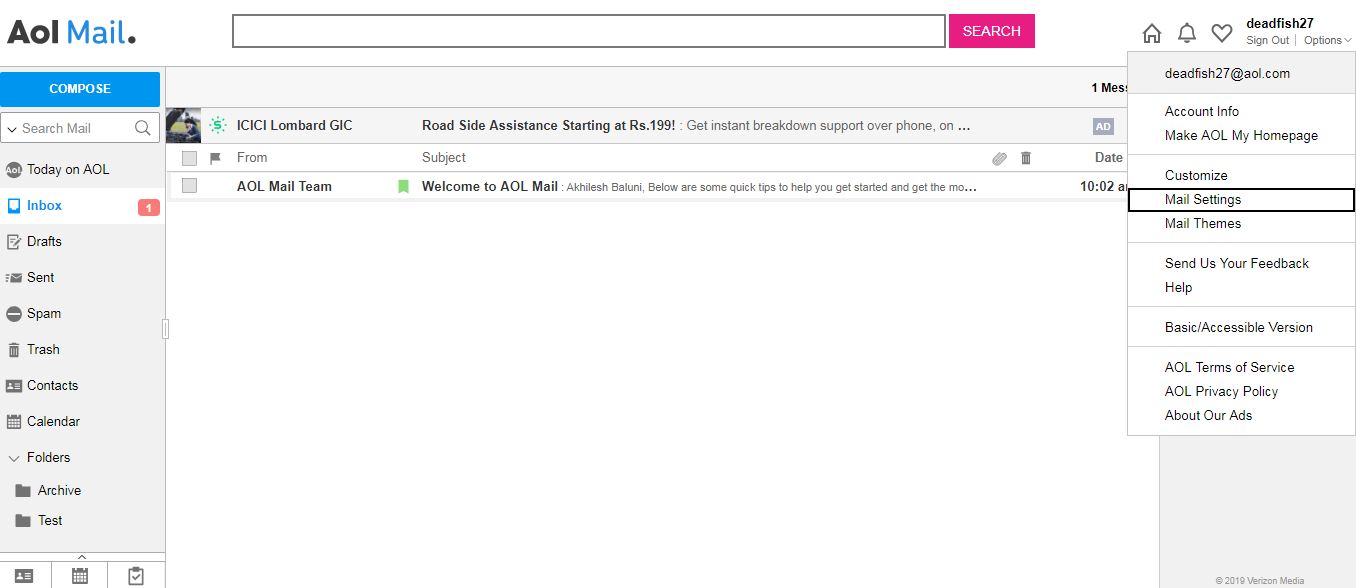
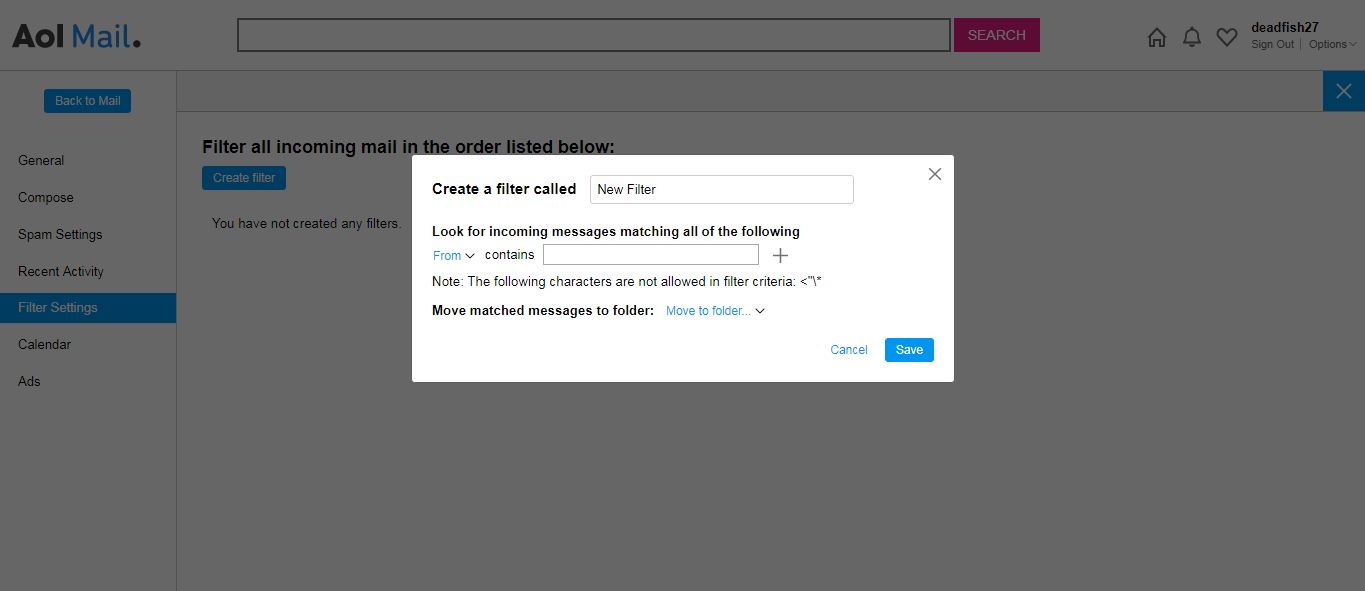

Leave a Reply