February 15, 2022 / Lily Collins
4 Steps To Delete ProtonMail Account Permanently?
There was a time when you wouldn’t trust anyone but ProtonMail. Now that you have moved to another email service, why should you retain your ProtonMail account? Instead, we recommend getting rid of it by deleting the account. Deleting an email account isn’t that easy if you have done it before with other services. Understanding this, we come to your rescue and offer you all the steps and methods to dump your ProtonMail account. In this blog, you will learn how to delete the ProtonMail account permanently.
Table of Contents
How to Delete Your ProtonMail Account and Other Important Information?
What do you want to prove by keeping an account that you don’t use anymore? If it is a ProtonMail account, we bring you easy-peasy steps below.
Note: Before you permanently delete your account, you must know that once your ProtonMail account is deleted, “there is no way to recover or recreate it”. Proton doesn’t recycle usernames. It means that you will lose the username once it is deleted and the same wouldn’t be available in the future. If you still want to delete your ProtonMail account, the following steps are waiting for you.
Check the steps –
- Log in to your ProtonMail account and navigate to “Settings” (at the top right screen).
- Look for the tab “Account” and select it. Then scroll down and click on the button “Delete Your Account” (at the bottom).
- On the next screen, it will prompt you to enter your Login Password. (There will be a warning. It says “Warning: Deletion is Permanent” – if you wish to delete in order to combine this account with another one, do NOT delete your account.)
- Enter the login password to confirm your identity. Once entered, click on the “Delete” button. (If you change your mind, click on the “CANCEL”.)
That’s how you delete your ProtonMail account permanently. The account that is once deleted cannot be recovered. But yes, there’s a way to get it back. “If you upgrade to premium plan, you can create the other domain as an alias.” This meansthe deleted account can be recreated on your premium account.
Steps to Delete ProtonMail on Android
- To begin with, you will need to open the ProtonMail application on your Android phone. If you are not logged in already, you will need to sign into your account using the login credentials.
- Once you are logged into your ProtonMail account, you will need to tap on the Settings option located near the top-right corner of the screen. This will direct you to the settings section of your ProtonMail account.
- Once you are in the settings section of your ProtonMail account, you will need to scroll down to the bottom of the screen to get to the Delete Account section.
- Under the Delete Account section, you will need to tap on the Delete your Account option.
- As you will press the Delete your Account button, you will be provided a confirmation box where you will be prompted with the following notification:
6) After going through the provided information, if you are looking to delete your ProtonMail account in order to merge it with another account that you have created with ProtonMail, you will need to tap on the “this procedure” option. However, if you wish to permanently delete your account and not merge it with any other ProtonMail account, you will first need to select one of the reasons from the drop-down menu where it says – “What is the main reason you are deleting your account?”.
7) Next, you will need to provide feedback in the relevant field under the section where it says – “We are sorry to see you go. Please explain why you are leaving to help us improve.”
8) Then, you will need to provide an alternative email address for allowing ProtonMail to contact you (If ever required). The email address will need to be provided where it says- “Please provide an email address in case we need to contact you”.
9) After that, you will need to enter the password of your ProtonMail account which you wish to delete under the “Enter your login password to confirm your identity” section.
10) In the end, you will need to select the checkbox next to the option which says – “Yes, I want to permanently delete this account and all its data”, and then press the Delete button located on the lower right corner. Your ProtonMail account will be deleted permanently.
Steps to Delete ProtonMail on iPhone
If you are looking to delete your ProtonMail account on your iPhone, you can follow the above-mentioned steps that are suggested for Android. However, as an alternate option, you can follow the steps provided below.
NOTE: The following steps will only help you to remove your ProtonMail account from the mail application of your iPhone.
- To begin with, on your iPhone, you will first need to go to the applications menu screen.
- Once you are on the applications menu screen, you will need to locate and tap on the Settings app icon. This will direct you to the settings section of your iPhone.
- Once you are in the settings section of your iPhone, you will need to scroll down and locate the Mail, Contacts, Calendars option.
- As you will tap on the Mail, Contacts, Calendars option, you will be directed to the next screen where you will find your ProtonMail account listed.
- On the next screen, you will need to tap on your ProtonMail account which will take you to the subsequent screen.
- On the subsequent screen, you will need to simply tap on the Delete Account button located at the bottom of the screen. Then, again confirm your action by pressing the Delete Account button, and you are done. Your ProtonMail account will be removed from the Mail application of your iPhone.
How to Troubleshoot Problems with ProtonMail Addresses That Cannot Be Deleted?
It is not that easy to delete a custom domain email account. Make sure all the emails associated with the custom domain email account are deleted first. Any messages that have not been deleted will display an error message – “Address cannot be deleted while messages associated with this address exist”.
You need to locate such messages. You need to use the advanced search option.
- Simply click on the arrow of the search bar.
- A new popup window will open. You will see the “Address” option. Select the email address that you want to delete and click on the “Search” button.
- Now, you will see all messages associated with your email account. Select them and drag them to “Trash”.
- Navigate to the folder “Trash” and empty it by clicking on “More” >“Empty Trash”.
Note: Email addresses with “protonmail.ch” and “protonmail.com” (default domains) cannot be deleted, only disabled.
Combine Accounts
Want to upgrade your account? What about getting a ProtonMail Plus account? It gives you the option of sending and receiving emails from multiple ProtonMail addresses within one ProtonMail inbox. A Plus account allows you to access all your emails and contacts with one single login.
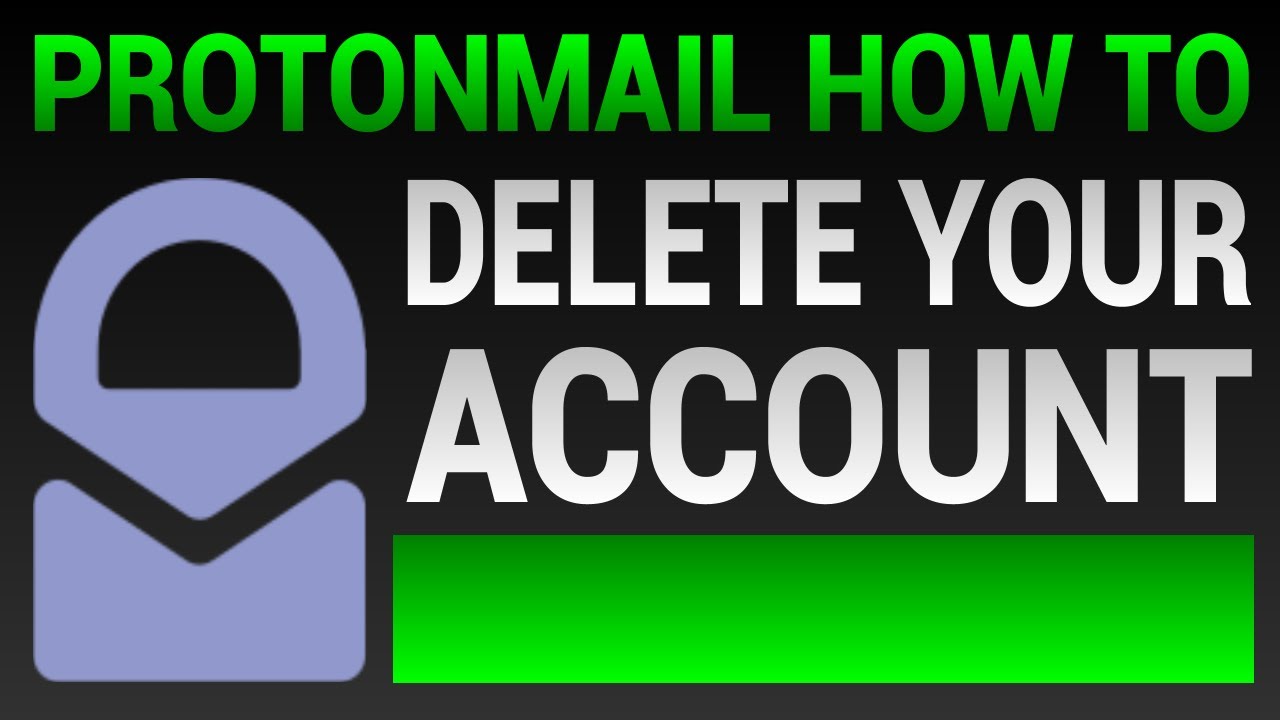
Leave a Reply