February 15, 2022 / Lily Collins
How To Create a Group In Gmail?
It can be quite a monotonous task to send emails to multiple recipients on regular basis. You have to add each recipient individually in the email you are sending which can be quite a time consuming and boring, especially when you have to send hundreds of emails on daily basis.
Well, can’t say about every email service, but Gmail is one of the email services that lets you easily send an email to multiple recipients by creating an email group or mailing list. To know how to create an email group in Gmail, follow the step-by-step instructions provided in this guide below.
10 Steps to Create a Group in Gmail
1.) On your computer, open the web browser and sign into your Gmail account.
2.) Once you are logged into your Gmail account, go to the Google contacts page by clicking on the tiles icon located on the top-right corner and selecting Contacts option from the drop-down menu.
3.) Once you are on the Google Contacts page, you will see the list of contacts associated with your account. If you see the phone numbers listed in the Contacts section, click on the Other Contacts option to get to the email address of the contacts added to your account.
4.) Once you see the list of contacts with the email address in your account, select the contacts whom you wish to add in the group or mailing list to send an email.
5.) After selecting the contacts, click on the label icon placed next to the Add to My Contacts option in the top right above. A drop-down menu will appear on your screen.
6.) In the drop-down menu, click on the Create label option, enter a label name for the group in the box that pops up on your screen.
7.) Once you have entered the group name, click on the OK button. The group or mailing list will be created in your Gmail account.
8.) Now, to send an email, click on the Compose button in your Gmail account. In the To field, enter the label name you created by following the previous steps. As you will start typing the name you will be provided auto-suggestion by the Google related alphabets you type.
9.) Click on the group name from the suggestion list, enter the subject of the email in the Subject field and content that you wish to add in the Body of the email.
10.) Once you are done adding the content and adding the group, click on the Send button. The email will be sent right away to the recipients you added in the group.
So, this is how you can send an email to multiple recipients by creating a group or mailing list in Gmail.
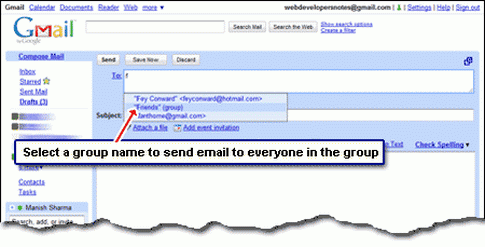
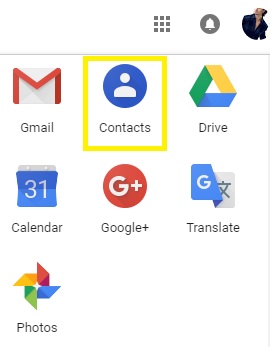
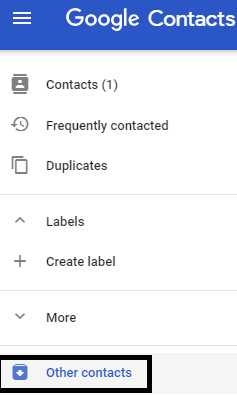
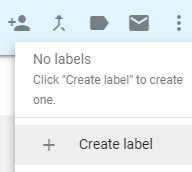
Leave a Reply