February 15, 2022 / Lily Collins
How to Forward Yahoo Mail To Others Automatically
With the advancement in technology, email services have also evolved. Now, you can configure your email account to auto-forward the incoming emails to another email address. This not only helps in easily accessing all your email at one place but also provided convenience to the user.
Below we have given steps to automatically forward emails from your Yahoo Mail to another email address. Follow the steps and easily access all your emails at one place.
10 Steps to Forward Yahoo Emails to Other Automatically
1.) Sign in to your Yahoo Mail account and move your mouse cursor to a Gear icon located on the top left corner of your screen.
2.) Select the Settings option from the drop-down list. A new window will open.
3.) Under the Settings window, click to the mailbox and click your Yahoo email account from which you want emails to be forwarded automatically. A new screen will open.
4.) Under the signature option, you will get a forwarding email option.
5.) Enter email where you want to forward email.
6.) As you will click on the Verify button, Yahoo will send a confirmation email to the email address entered by you in the field.
7.) Sign in to another email address and find the confirmation email sent by Yahoo. Follow the instructions provided in the email to configure this email address to receive incoming emails of Yahoo Mail here.
8.) When done, click on the Save button to save the changes made.
9.) You can send a test email to your Yahoo Mail address and see whether it is getting auto forward to another email address.
So, this is how you can easily forward Yahoo email to other email accounts.
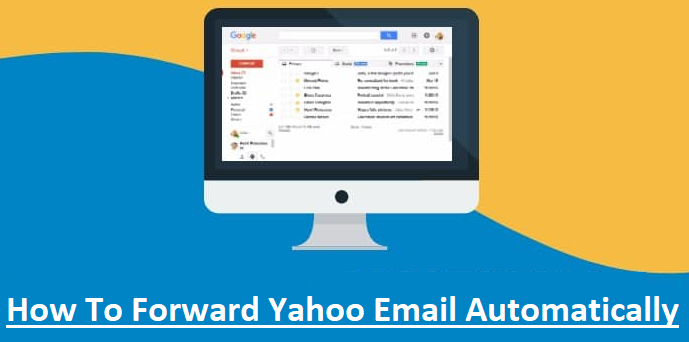
Leave a Reply