February 15, 2022 / Lily Collins
How To Block Emails On Gmail
Unwanted emails in your Gmail account can be the most annoying problem, especially when you get them in your account on regular basis. To help its users, Gmail do offer email blocking feature to block filter and block unwanted emails such as Spam, Newsletter, Marketing emails from entering the mailbox of your Gmail account.
To know how you can block emails and email addresses in your Gmail account, follow the step-by-step instructions provided in this guide below.
Table of Contents
4 Steps To Block Emails On Gmail
1.) On your computer, open the Gmail sign-in page and log into your Gmail account in which you are receiving unwanted emails.
2.) Once you are logged into your Gmail account, open the email which you want to block.
3.) Once the email gets opened, simply click on the Down arrow icon or 3 dots located on the upper-right hand side of your Gmail account’s page. This will open a drop-down menu on your screen.
4.) Now from the drop-down menu that appears on your screen, you will need to select the Block [Sender] option. The sender will be barred from sending you emails in the future using the same email address.
 However, in case you blocked someone by mistake in your Gmail account, you can unblock them using the steps as mentioned below.
However, in case you blocked someone by mistake in your Gmail account, you can unblock them using the steps as mentioned below.
How To Unblock Emails On Gmail
1). Go to Gmail setting by clicking on the gear icon
2). Now click on Filters And Blocked addresses
3). Now choose which emails you want to unblock.
NOTE: Whenever you will block a sender in your Gmail account, the emails send by such senders will be moved to the Spam folder of your Gmail account.
Additionally, if you ever signed up on a website which sends mass emails like promotional messages, newsletter, offers etc. to your Gmail account, you can stop receiving emails from such senders by unsubscribing from their services.
Steps To Unsubscribe from Bulk Emails On Gmail
1.) Sign into your Gmail account on your computer.
2.) Now open the email from the sender which you wish to unsubscribe from.
3.) Next, you will need to click on the “Unsubscribe” or “Change preferences” option (usually located next to the sender’s name or bottom of the email). If you are unable to find any of these options, you can use the aforementioned steps to block the sender from sending emails, or you can mark the emails as spam.
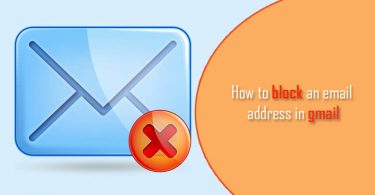
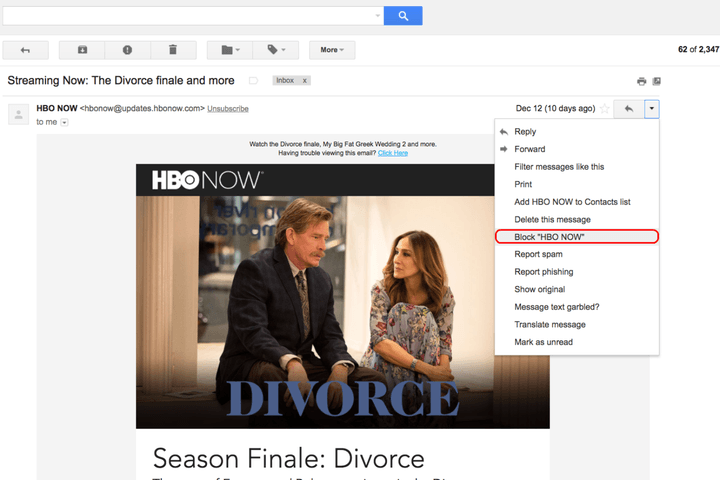
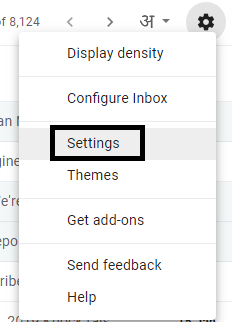
Leave a Reply