February 15, 2022 / Lily Collins
How To Fix Common iCloud Email Login Error?
If you are facing trouble signing in to your iCloud email account, you can follow the various measures provided below. However, before following the instructions provided below, make sure to consider the following points:
- Make sure the device (iPhone, iPad, iPod Touch, Mac, or PC) with which you are trying to log in has a strong internet network connection.
- Check the Apple Systems Outage page to ensure that there is no outages or scheduled maintenances causing the iCloud email login error.
- Make sure your device (iPhone, iPad, iPod Touch, Mac or PC) is running with the latest version of OS.
- Make sure that you are logged in to iCloud with the same Apple ID on all your devices.
Once you have considered the above-mentioned points, you can follow the below measures to fix iCloud email login error.
Fix Common iCloud Email Login Error
1. An “Authentication Failed” error message gets displayed when trying to sign in using Apple ID during iCloud setup on iPhone, iPad, or iPad Touch.
This error usually occurs due to outdated iOS. Make sure that your device is running on iOS 5 or above operating system. If not, you will first need to update your device to the latest version before trying to set up iCloud again.
2. An “Unsupported Apple ID” error appears when trying to access iCloud from iPhone, iPad, or iPod Touch.
Sometimes, you might not be able to set up your iCloud account with your current Apple ID because of the way you created your Apple ID. If your Apple ID works with App Store, iTunes Store, FaceTime, Game Center, and other Apple services, your Apple ID should work properly with iCloud.
3. Unable to log in to iCloud on Mac because of an authentication request
Make sure the macOS user account you are using to sign in to your iCloud on Mac has administrator rights. If you are logged in as a standard user (without administrator rights), you might see an authentication error such as “System Preferences is trying to modify the Directory Services configuration”. You will need to enter the name and password of the administrator in order to allow System Preferences to revise the configuration.
To sign in as an administrator (for OS X Lion 10.7.5 or above)
- In the Apple menu, select the Log Out “Username” option.
- Next, click on the Log out button.
- Then in the login screen, select an admin user to log in.
4. Unable to log in to iCloud on Mac because of an alert stating that email address is not verified
If you are unable to log in to your iCloud account on Mac because of “Account not verified” alert, make sure to verify your account by checking your email for instructions.
- Close and re-launch iCloud preferences before again trying to log in to iCloud account.
- If the problem still persists, check your email folder for the verification email sent from Apple.
- If you are unable to find verification email in your mailbox (including Junk folder), you will need to click on the Resend Verification Email button in iCloud preference.
5. An “Incorrect username or password” error appears when trying to log in at iCloud.com, in iCloud Preferences, in iCloud for Windows, or in a third-party application.
- Make sure you are entering your complete Apple ID and not just a part before “@”.
- As passwords are case sensitive, make sure that Caps Lock key is not activated.
- Make sure the Apple ID you are using is the one which is associated with your iCloud account.
- When trying to access your account on a third-party app, make sure that you have two-factor authentication and app-specific password. Moreover, if your device can’t be updated to iOS 9 or OS X EI Capitan, you can make use of two-step verification. To know whether you have two-factor verification or two-factor authentication from your iOS device, go to Settings > (Your Name) > Password & Security. You may be prompted to provide your Apple ID Password.
- If required, you might need to reset your Apple ID password.
NOTE: If you are using the Same Apple ID for iCloud as you use for other Apple services, changing the password for your Apple ID will change the password for every associated Apple service. So, make sure to log in to such services using a new password. Moreover, make sure to generate an app-specific password when accessing your account on a third party application with your Apple ID.
When signing with Apple ID, getting a prompt to enter additional information
If there is any information which is not associated with your Apple ID currently, you could be asked to provide additional information. In such a case, simply enter the required information and continue.
When setting up iCloud, getting a message that “iCloud is not available in your country or region”
As iCloud services are not available in every country or region due to various reasons, you may see this notification. However, if you are in a country or region where iCloud is available but you are still getting this error, it is suggested to contact Apple Support.
So, these are the measures that you can follow to fix common iCloud email login error.
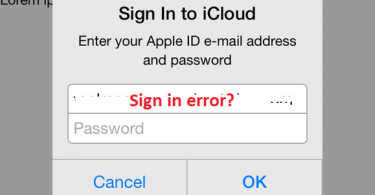
Leave a Reply