February 15, 2022 / Lily Collins
How to Insert a Table in Gmail Account?
As you know the “Compose” window doesn’t come with a feature or option to insert a table to your email. However, if you wish to add a table to your email in your Gmail account, you can do so easily by following the step-by-step instructions provided below.
Steps to Insert a Table in Gmail Account
There are numerous ways you can insert a table in an email in your Gmail account. One of the best ways to do so is by following the steps below.
- To insert a table in an email in your Gmail account, you will need to begin by composing an email. For this, sign in to your Gmail account and click on the Compose button. This will open a compose window on your screen.
- Next, you will need to open Google sheets in another tab. For this, you will need to go to doc.google.com and then click on the sheets from the menu.
- Then, you will need to make your table in Google sheets using the given options.
- Once you are done creating the table in your Google sheets, all you need to do is copy the table in your Gmail “Compose” window.
- In addition to inserting a table in an email in your Gmail account, you can also customize the font, color, style, size of the content that you are trying to send from your Gmail account. You can find the option in the Compose window.
- As you will go to the “Compose” window, you will find the options to customize in the menu options on the lower section.
- In the lower section, you will find the options to resize, change font, bold, italic, underline, change text color, etc. All you need to do is select the texts and click on the option with which you wish to make changes to the text.
- Once you are done making the desired changes to the content of your email, all you need to do is click on the Send button to send the email.
So, these are the step by step instructions you will need to follow in order to insert a table in an email in your Gmail account.
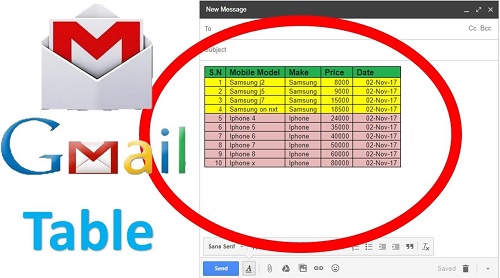
Leave a Reply