February 15, 2022 / Lily Collins
Can’t Connect to my Exchange Account In Outlook. How to Fix it?
If you are unable to use your Exchange account, one of the most common reasons for the error is improper or no connection of Outlook with the service. If you think that the problem could be occurring due to this reason, you will need to fix the connection between your Exchange account and your server. As there can be numerous reasons that can be preventing your Exchange account from connecting to the server, it can be a bit difficult to overcome this problem. Below, we have provided the most common causes with their solution that you can use to fix the connection between your Exchange account and the server.
Table of Contents
Guide to Fix Connectivity Issue with Outlook and Server
1) Your organization uses Exchange Server 2003 or an earlier version
It is suggested to check with your account administrator to know what version of Exchange Server is managing your account. Outlook for Mac is known for supporting accounts managed by Microsoft Exchange Server 2007 Service Pack 1 with Update Rollup 4 (KB952580) and later versions.
2) Your account credentials or Exchange server name are incorrect
When having a problem with your Outlook email program and server connection, it is best to verify your account settings. To know how to verify your account settings:
- Go to the Tools menu and select Accounts option.
- Next, from the left pane of the Accounts dialog box, you will need to select the account.
- Then, simply verify that the account settings are correct.
NOTE: In order to confirm that you are using the correct credentials, it is suggested to first try to connect to your account from another Exchange application, such as Outlook Web App.
3) Outlook is set to work offline
If your outlook is set to function offline, the issue may arise regarding the connection of your Outlook email program with the server. To check whether or not your Outlook program is configured to work offline, follow these steps:
- In the Outlook menu, you will need to make sure that the checkbox next to Work Offline is not selected.
4) Your network connection is unavailable
If there is an issue with your internet network, you may face problem connecting your Outlook email program to the server. Therefore, it is suggested to make sure that your computer is connected to the network and it is working properly.
In order to check the status of your network connections, it is best to contact your Exchange server administrator or your network administrator. You can also ask your colleague who is using similar settings and is able to connect to the network. On the other hand, if you connect to your Exchange account over the Web, you can use a Web browser to see whether you are able to access Internet sites or not.
5) The server that is running Microsoft Exchange Server is unavailable
If the server which is running Microsoft Exchange Server is unavailable, you may face trouble connecting your Outlook program to the server. TO fix this issue, it is suggested to check your Microsoft Exchange server connection.
- Go to the Tools menu, you will need to select the Accounts option.
- In the left panel of your Exchange account, you will need to see if there is a problem with the connection. If there would be any problem, the indicator icon will be orange.
- If you have successfully connected to the account before, it is suggested to try to connect to it from another Exchange application like Outlook Web App.
- Also, you can also check the status of the Exchange server by reaching your Exchange server administrator.
6) Your Exchange account requires you to log on by using an encrypted channel
If you think that your account requires an encrypted channel and, it is suggested to verify the setting for this channel. If not able to verify the settings, it is best to contact your Exchange administrator to learn other ways to overcome the problem.
- Go to the Tools menu and select the Accounts option.
- In the left pane of the Accounts dialog box, you will need to select the account.
- Next, you will need to select the Advanced option and then select the Server tab.
- Then, in the Microsoft Exchange and Directory service, you will need to select the Use SSL option to connect checkboxes.
7) Your computer requires a mail proxy server to connect to the Exchange server
Sometimes, your computer might require a mail proxy server to connect to the Exchange server. In such a case, you may contact your Microsoft Exchange account administrator.
- Here, you will need to contact your Microsoft Exchange account administrator to know as to which proxy server to use in order to connect to the Microsoft Exchange server.
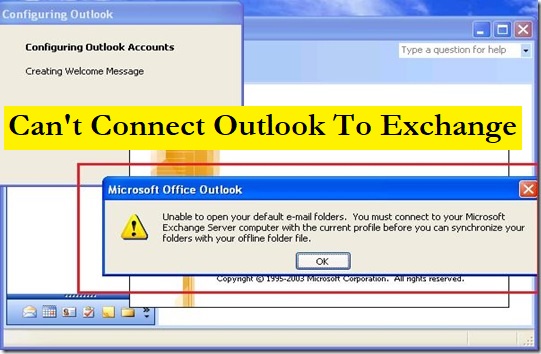
Leave a Reply