February 15, 2022 / Lily Collins
How to Create a Second Facebook Account With the Same Email?
Facebook has evolved from being just a social networking platform to an excellent way of promoting your business and profession. If you are looking to have a business account and personal account on the Facebook platform, you will need to have separate email addresses for both. Though you will not be able to create a second Facebook account with the same email address as it only allows users to use one FB account with a single email address, however, there is a workaround provided below that can help you use the same email address for different Facebook account.
Following the below-mentioned workaround will help you learn to use the same email address for the second Facebook. All you need to do is to first create a second account with a new email address and add your original email address as a primary contact. Here are the steps that you will need to follow.
Guide to Create a Second Facebook Account with Same Email Address
NOTE:You will not be able to merge the accounts to create a singleaccount;however, people will be able to find your account when searching using your email address.
- Open a web browser on your computer and go to the Facebook sign-in page (https://www.facebook.com/).
- Once you are on the Facebook sign-in page, you will need to click on the Create New Account button. You will be directed to the next page where you will be provided a sign-up form.
- In the sign-up form on the next page, you will need to enter information such as First Name, Surname, Mobile number or Email address, New Password, Date of Birth, and Gender.
- After you are done entering the required information in the provided field, you will need to click on the Sign-Up button. Doing so will send a code to your mobile number or email address.
- As you will click on the Sign-Up button, you will be directed to the next screen where you will be prompted to enter the code sent to your mobile number or email address. So, enter the code in the provided field on the next screen and click on the Continue button.
- Clicking on the Continue button will display the notification that says “Account Confirmed”. Here, you will need to click on the OK button. Your Facebook account will get created.
Now, as you have created your Facebook account, you can update the same email address for your other Facebook account. Below are the steps that you will need to follow to add the same email address you used for creating this Facebook account for another FB account.
- On your computer, open a web browser and go to the Facebook sign-in page (https://www.facebook.com/).
- Once you are on the sign-in page, you will need to enter the email address or phone number and password in the prompted fields and click on the Log In button. You will be logged in to your Facebook account.
- After you are logged in to your Facebook account, you will need to click on your Profilepicture located in the top-right corner of the screen. This will open a drop-down menu on your screen.
- From the drop-down menu that appears on your screen, you will need to select the Settings & Privacy option. This will display some other options in the same drop-down menu where you will need to select the Settings option.
- Selecting the Settings option will direct you to the settings section of your Facebook account.
- Once you are in the Settings section of your Facebook account, you will need to locate the Contact option.
- Under the Contact option, you will need to click on the Edit option next to your email address. This will expand the menu on your screen.
- In the expanded menu, you will need to click on the Add another email address or phone number option. This will display an empty field on your screen.
- In the empty field, you will need to enter the email address of your other Facebook account.
NOTE: Adding the new email address will also help you use it to receive notifications and reset your Facebook account.
- Once you are done entering the email address in the provided field, you will need to click on the Add button. Now, you will have your single email address registered for both your Facebook accounts.
So, these are the steps that you will need to follow to create a second Facebook account with the same email address.
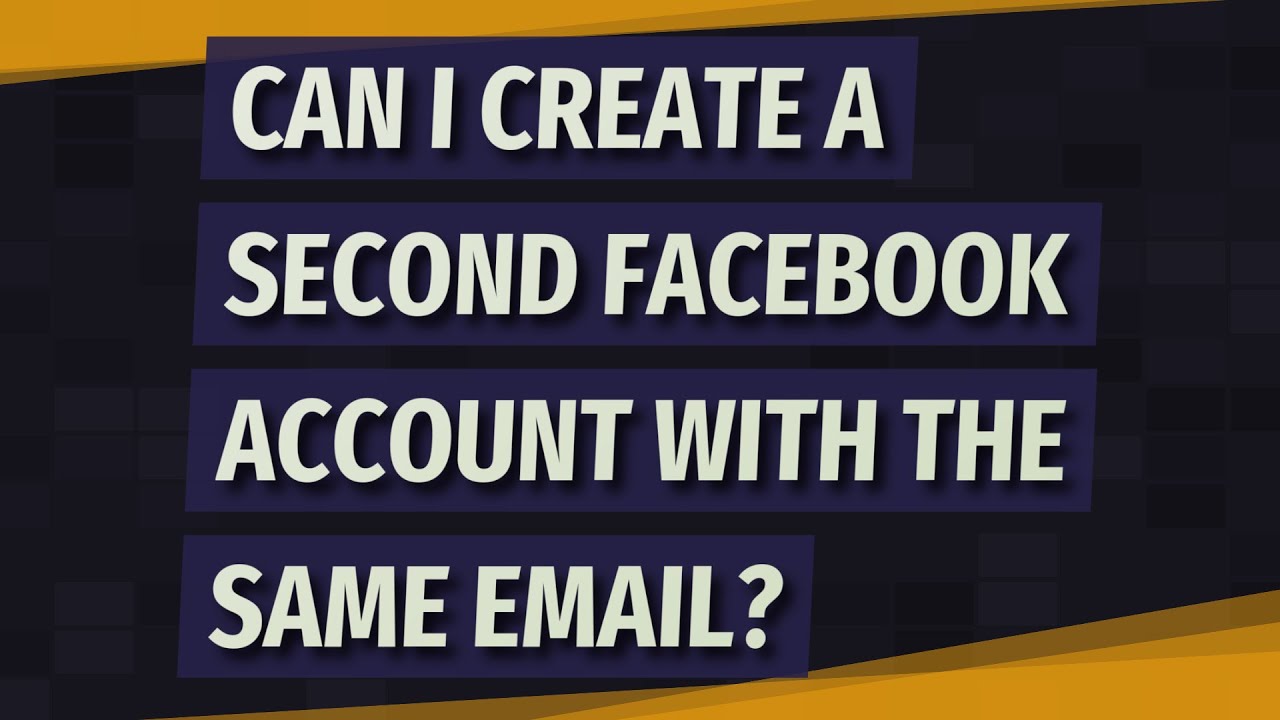
Leave a Reply