February 15, 2022 / Lily Collins
How to Send Instant Messages with Yahoo! Mail
The general perception about an email communication is that it takes more time to respond and people used to take much time to acknowledge or reply to email. Sometimes when a sender is looking for an instant update; he has to wait for the recipient to acknowledge it and reply; but what to do to get an instant reply.
Yahoo messenger is your great ally here; it gives you the freedom to communicate your contact instantly when they are available online. You can send instant messages or start a chat with them. This is really helpful when your contact is not replying or aware about the time constraint.
Your Yahoo Mail comes with built-in Yahoo messenger feature. This enables users to access Yahoo Mail and Yahoo messenger at the same time. You don’t need to switch between these two.
Steps to Send Instant Messages with Yahoo Mail
- First, you need to sign in to your Yahoo! Mail account
- Then, click or tap on the purple smiley face icon from the top left side of the screen, it will open the Yahoo messenger chat history and Yahoo messenger
- In case, if you want to continue with a conversation that you had using Yahoo! Messenger, you just need to click or tap on that message in your history list to reopen the conversation
- After that, simply type your message in the given space, and click on Send to send it to your contact
- If you want to start a new chat or send a new message, then click on the purple smiley face from the top left side of the Yahoo! Mail screen
- Now, from the given box, you need to click or tap on the pencil icon at the top right
- Your contacts will be open listed in front of you
- Simply, scroll to find the right contact, or search it from the search bar given at the top to filter and search for a particular contact
- Once you locate the right contact, click on their name to send an instant message to your desired contact
- Now, you need to type your message in the given space. If needed, click or tap on the Photo icon from the bottom left to add an image to your message as attachment
- Finally, click or tap on Send button to send your message to be delivered
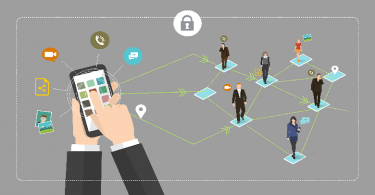
Leave a Reply