February 15, 2022 / Lily Collins
2 Ways to Sign out of iCloud Without Password
All the product and services offered by iCloud comes with utmost security which is almost impossible to breach. If you ever forget the password of your Apple Device or your Apple account, you will only be able to access your device or account when you enter a correct password or have account recovery information to reset your password. Well, if you are in a situation where you are unable to sign out of your iCloud account without a password as you don’t have access to it, there are certain workarounds that you may try to overcome the hurdle.
To know about these workarounds to log out of your iCloud without a password, go through the different workarounds provided in this guide.
Table of Contents
Ways to Sign-Out from iCloud Without Password
-
Using the Settings of your iPhone
If you ever forget the password of your iPhone and you wish to delete your iCloud account without the password, below are the steps you can try to know the process of doing it.
- On your iPhone, go to the applications menu, and tap on the Settings app icon. You will be directed to the settings section of your iPhone.
- Once you are on the Settings section of your iPhone, you will need to find the Settings for iCloud. When you are prompted to provide a password, you will need to enter any old random number in the provided field and press the Done option.
- As you will press the Done button, iCloud will prompt that the Username and Password entered by you are incorrect. Here, you will need to click on the OK button and then press on the Cancel option. This will direct you to the iCloud page.
- Once you are done, you will need to tap on your account again and tap on the “Done” button. However, this time you will have to remove the description.
- This time when you will tap on the Done option, you will be directed to the main iCloud page without any obligation to enter a password. And this is what you wanted. One more thing that you will notice here is that the “Find my iPhone” feature has been disabled automatically.
- Next, you will need to scroll down and then tap on the “Delete” button. As you will press the Delete button, you will be prompted to confirm that you if you surely wish to delete your account and press the Delete option again.
- Your iCloud account will be removed right away.
2) Through Account Recovery Options
When you have forgotten the password of your iCloud account but you remember the answers to the security questions linked with your iCloud account, then you can easily sign out of your iCloud account from iPhone, iPad, iPod Touch after resetting the password of your iCloud account. To know how to reset the password of your iCloud account using account recovery options, follow the instructions provided below.
- On your computer or mobile device, open a web browser and go to the iCloud website.
- Once you are on the iCloud website, you will see the sign-in screen on your page. On the sign-in page, you will be prompted to enter your Apple ID.
- Enter the Apple ID in the provided field and either press the Right arrow key next to the field or press Enter key on your keyboard. You will then be prompted to enter your account password.
- If you remember the password, simply enter it in the provided field, otherwise, you will need to click or tap on the “Forgot Apple ID or password?” option. You will be directed to the next page where you will be asked to enter your Apple ID in the provided field.
- Enter your Apple ID in the provided field, and press the Continue button. You will be directed to the next screen where you will be given two options like the following:
- Get an Email
- Answer security questions
- If you have access to the email partially shown on your screen, select the “Get an email” option and press the Continue button. However, if you don’t have access to the email address partially shown on the screen, you will need to select the “Answer security questions” option and press the Continue button.
- As you will click or tap on the Continue button, you will be directed to the next screen where you will need to follow the on-screen prompts to reset the password of your iCloud account.
To Remove iCloud Account from iPhone, iPad, or iPod Touch
- Once you have reset your iCloud account password, you will need to go to the Settings app of your iPhone and scroll down to get to the iCloud option.
- Tap on the iCloud option to open and then scroll down to find the “Delete Account” option. Once you find this option, you will need to tap on the “Delete Account” option.
- As you will tap on the “Delete Account” option, you will be asked to confirm your action by again tapping on the Delete option when prompted.
- Once you will tap on the Delete option, your iCloud account will be deleted permanently from your iPhone, iPad, or iPod Touch device.
To Remove iCloud on Mac
- On your Mac computer, go to the Apple menu located at the top-left of the screen.
- From the Apple menu, you will need to select the System Preferences option.
- Next, you will need to click on the iCloud panel option in the System Preferences section.
- Then, you will need to tap on the Sign Out option and your iCloud account will be disabled from your Mac.
To Remove iCloud on Windows Computers
- To remove iCloud from the Windows computer, you will first need to make a copy of your iCloud data and save it on your system.
- Next, you will need to log out of your iCloud for Windows on your system.
- Then, click on the Start option on your Windows home screen and select the Control Panel.
- After that, you will need to find the Uninstall Programs option, then click on the iCloud option and then on the Uninstall option.
Use Third-Party Applications to Log Out of iCloud Account Without Password
Certain third-party applications claim to help in signing out of your iCloud account without the password. You can search for such applications on the web and use one that you find suitable as per your requirement.
So, these are the different workarounds that you can use to sign out of your iCloud account when you don’t remember your password.
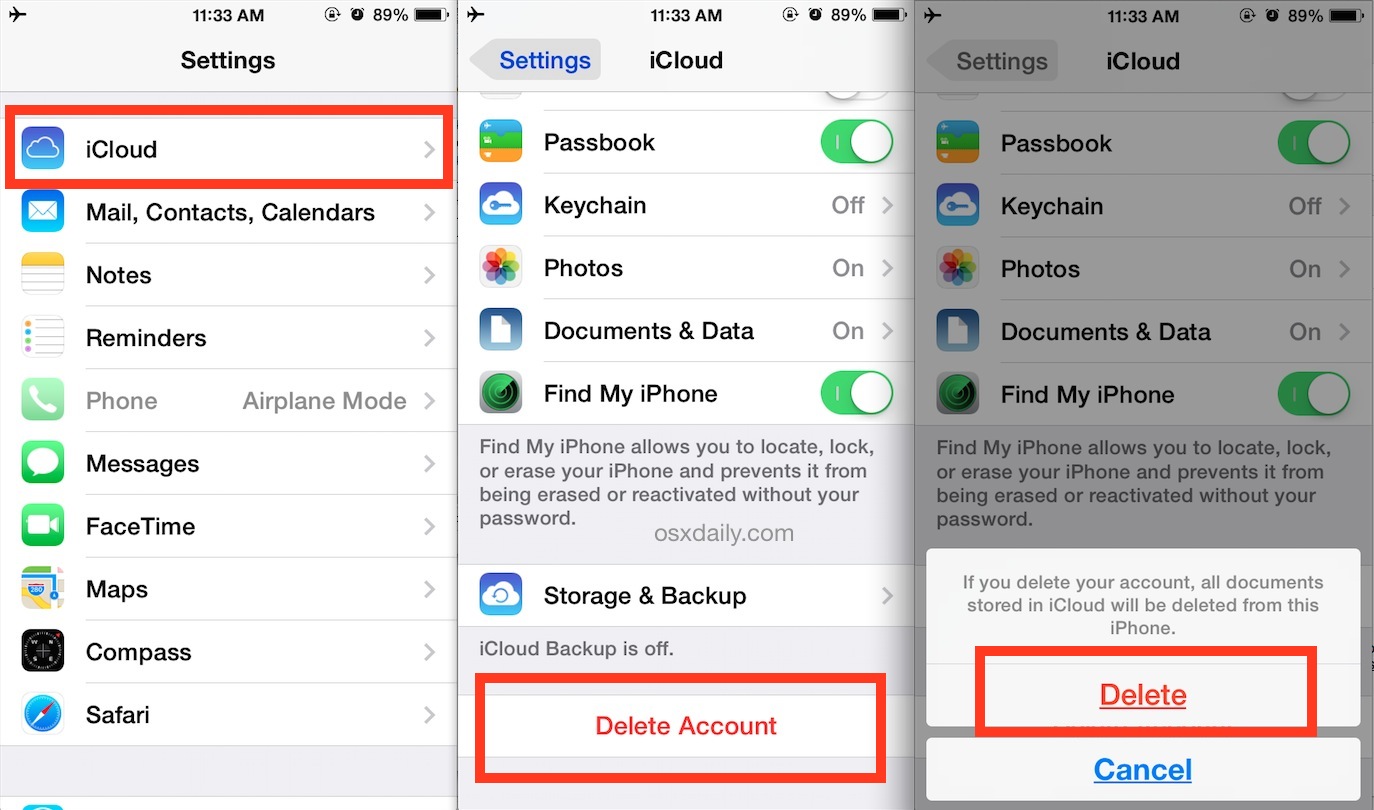
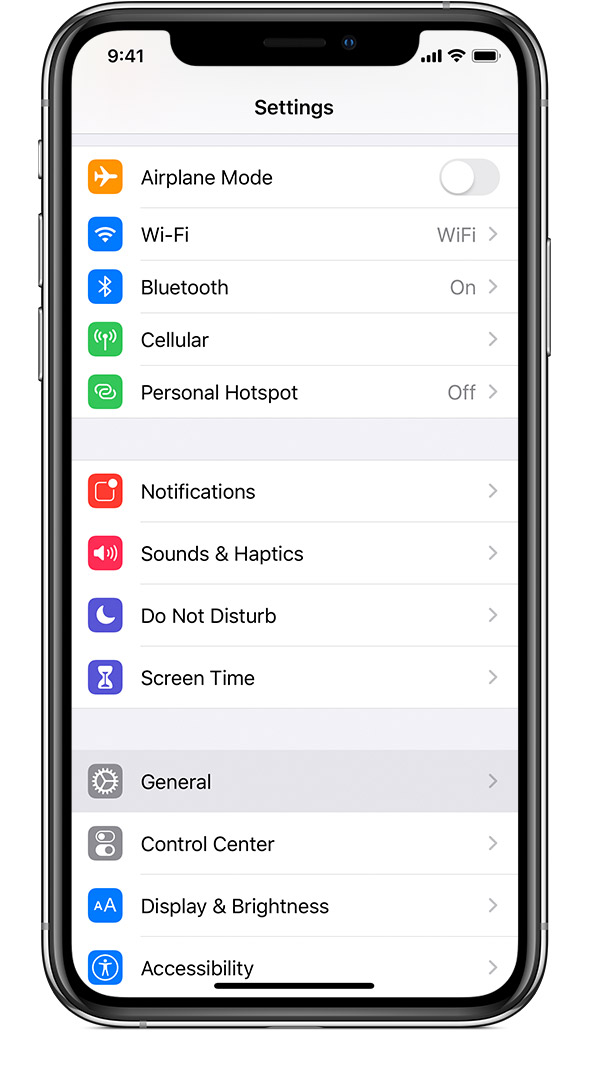
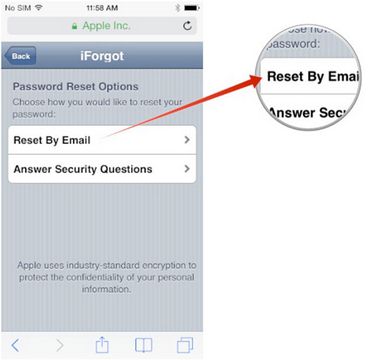
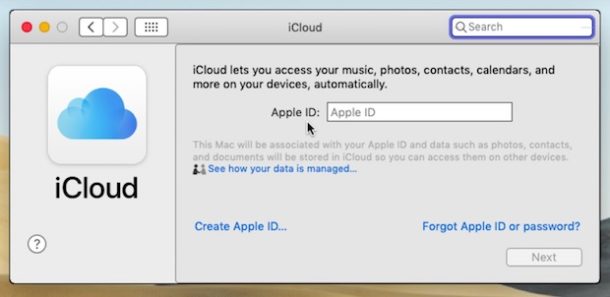
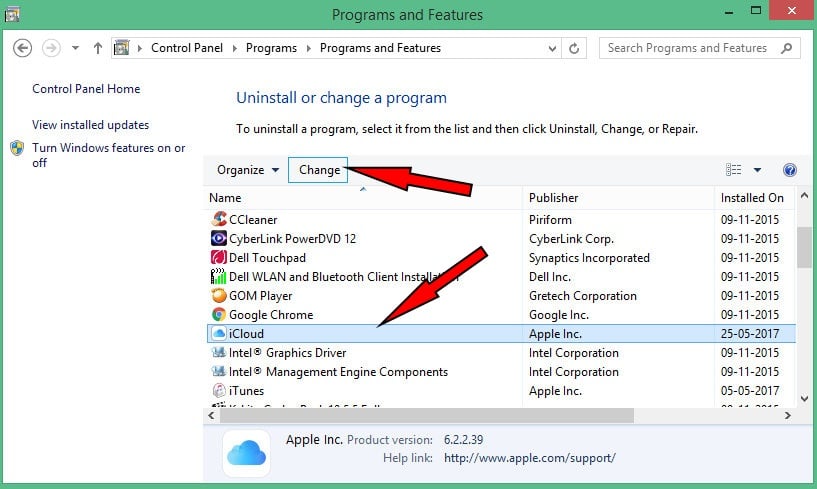
Leave a Reply