February 15, 2022 / Lily Collins
How to Uninstall Microsoft Edge?
Microsoft first released Microsoft Edge web browser with Windows 10 to replace Internet Explorer browser. Since then, it comes in-built in every Windows 10 or higher version operating systems. If you do not find Microsoft Edge browser useful for your purposes, you can simply install any other web browser to carry out your tasks. However, if you wish to uninstall Microsoft Edge from your account, you can do so by following the instructions provided below.
Steps to Uninstall Microsoft Edge from your Computer
NOTE: As the Edge browser comes as an in-built application which cannot be removed in the same manner you uninstall other applications. In such a case, it is suggested to use Windows PowerShell. Before you try to uninstall the application from your system, you will need to make sure that there is no other program is running except Windows PowerShell (Admin).
- Press the “Windows Logo” key and “S” key on your keyboard simultaneously. In the window that appears on your screen, you will need to type “powershell” and click on the Windows PowerShell option.
- Next, you will need to type the command – get-appxpackage *edge* in the prompted space.
- Then, you will need to see the detailed location of your Microsoft Edge.
- After that, you will need to type “remove-appxpackage” in the Powershell window.
- Finally, you will need to press the Space key on your keyboard and copy the address next to the item PackageFullName and simply paste it after the command you just entered. This will allow you to remove the Microsoft Edge application from your system.
And, this is how you can uninstall the Microsoft Edge browser from your system. However, if you wish to just disable this browser in your system, you can follow the instructions provided below:
- Go to C:WindowsSystemApps and locate the following folder – Microsoft.Microsoftdge_8wekyb3d8bbwe.
- Once you have located the folder, right-click on it and select Rename option from the menu. You can choose the desired name such as Microsoft.MicrosoftEdge_8wekyb3d8bbweold. You can use any other name of your choice as well.
- After renaming the file, your Microsoft Edge browser should get disabled.
- If later you wish to enable this browser, all you need to do is change the folder back to the way it was.
- And, this is how you can disable your Microsoft Edge browser.
So, now as you know how to disable or uninstall the Edge browser your system, you can perform these steps whenever you wish to.
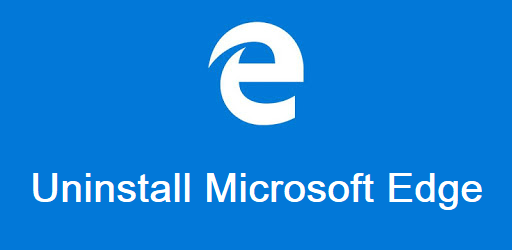
Please stop Microsoft Edge commercials from my COMPUTER THANK YOU.