February 15, 2022 / Lily Collins
The Ultimate Fix: Windows 10 Send Email Not Working
“I am using the windows 10 mail app for two email accounts. For a while, both were working properly. Now one of my accounts will not send an email. When I try to send an email, it just sits in my Outbox. However, I am still receiving emails to that account. Is there any way to get these emails to go?” – The solution lies in the following steps.
- Open the Gear icon (at the bottom of the window) in the Mail app.
- Navigate to “Manage Accounts” and click on the same.
- Now, you need to select the email account (the troubled one) and delete it.
- Next, restart your computer and open Mail.
- You will need to add the account again.
This should fix the issue and you should be able to send emails like before.
There could be several other reasons why you can’t send email in Windows 10. Below, we furnish an array of solutions to a myriad of problems that would be enough to fix the Windows 10 send email not working issue.
You cannot send emails in Windows 10 because –
- The Mail app is not updated.
- It is crashing.
- The app is not syncing.
- There may be an error in privacy settings.
- The Internet issue can be a valid reason.
- The Mail app is freezing.
Windows 10 Send Email Not Working Issues – How to Fix Them?
Here are some try-and-tested solutions to try and get rid of the issue by yourself.
- Change to Secure Connection:
- Go to the “Mail” app.
- Go to the bottom left corner and click on the icon “Settings”.
- Click on the “Manage Accounts” option.
- You need to select your email account and choose “Change mailbox settings”.
- Under “Sync Options”, check “Server requires encrypted (SSL) connection” and “Email”.
- Check Privacy Settings:
- Click the Start menu and go to the Settings app.
- Here you will have the Privacy section.
- Go to Calendar from here. It should be located in the left pane.
- You need to check “Let apps access my calendar”.
- Check Mail under “Choose apps that can access Calendar”.
- Update Mail Application:There’s a possibility that the Mail app in Windows 10 is not updated, hence not working and you are unable to send emails. This can be fixed by updating the Mail application. Many users have done it in the past and have been able to get rid of the problem. After updating, they could send emails without any issue.
- Reinstall Mail App:If you are logged in as an administrator, the below-mentioned steps need to be followed.
- Start “PowerShell” as administrator.
- Paste this line (get-appxpackage *microsoft.windowscommunicationsapps* | remove-appxpackage) and click on “Enter” to run it.
You can also use other third-party uninstaller software to remove the Mail app and then install it again.
- You will need to hold the Windows Key + S.
- Enter “Store”.
- From the list of results, select Store.
- Enter Mail (in the search bar) and from the list of results, click on “Mail and Calendar”.
- Click on the button “Install”. The Mail app will start installing again.
The “Windows 10 send not working” issueshould have been fixed if you have followed the steps as instructed.
Contact the technical staff for instant help. The certified and industry-trained personnel will provide timely support.
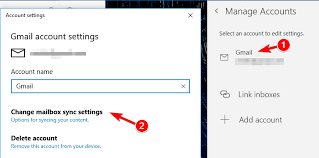
Leave a Reply