February 15, 2022 / Lily Collins
How to Fix Windows Live Mail Wont Open
Just like any other issue, the Windows Live Mail won’t openproblem can get serious unless resolved timely. Today, Microsoft’s Windows is a household name as people from various spheres – from personal to businesses – use the preinstalled Windows Live Mail to accomplish their daily tasks.
While Windows Live Mail was designed keeping Windows 7 and 8 in mind. After upgrading to Windows 10, Windows Live Mail started showing the problem. Windows Live Mail won’t open, which is frustrating many users as they are pretty dependent on this for numerous purposes. As per experts, several factors could be taken into consideration –a cache of Windows Live Mail, conflicting graphic card driver, etc.
5 Methods to Fix Windows Live Mail Won’t Open Issue
Below, you will learn several methods to deal with the Windows Live Mail won’t open issue.
- Deleting Windows Live Mail .Cache:When your Windows Live Mail won’t open, consider deleting the .cache folder. The steps to delete Windows Live Mail .cache are mentioned below.
- Start “Run” (press Windows Key + R together to start Run).
- Type in “%localappdata%” and hit “OK” or press the “Enter” button.
- Double-click on “Microsoft” (in the “Local folder”).
- Double-click “Windows Live” to open it.
- Find the .cache folder and right-click on it.
- Select “Delete” and then empty the Recycle Bin immediately.
- End wlmail.exe and Restart WLM: The following steps will help you end wlmail.exe and start Windows Live Mail again.
- To open Task Manager, press “Ctrl, Shift, and Esc” together.
- In the list, right-click “wlmail.exe” and select “End Task”.
Restart Windows Live Mail to see if you can open and use it.
- Repair Windows Essentials:Try repairing Windows Essentials! And to do that, you need to check with the steps mentioned underneath –
- Start with pressing “Windows + X” together.
- Select “Control Panel” and click on the option “Uninstall a program”.
- Locate “Windows Essentials” and right-click on it.
- Select “Uninstall/Change”.
- Select “Repair all Windows Essentials programs”.
- Follow the on-screen prompts and complete the repair process.
- Now, reboot your PC to fix the Windows Live Mail won’t start issue.
- Run Windows Live in Compatibility Mode: Are you using Windows Live Mail in compatibility mode? If no, the following steps will help you right away.
- Go to “C:Program Files (x86)Windows LiveMail” and locate the “wlmail.exe” file.
- Right-click and click on “Properties”.
- The Properties window will open where you need to switch to the “Compatibility” tab.
- “Run compatibility troubleshooter” and check the box “Run this program in compatibility mode for” and select “Windows 7”.
- Now, click “Apply” > “OK”.
- Reboot your computer to save the changes.
This should fix the running problem. If it persists, head on to the next troubleshooting method.
- Restore Computer to Earlier Working Time:This should be the last attempt to fix the Windows Live Mail won’t open problem before resorting to the certified technicians.
- Go to “Run” by pressing Windows + R and then type in “sysdm.cpl”.
- Press the Enter key. A “System Properties” window will appear. Go to the tab “System Protection” and click “System Restore”.
- Click “OK” to “Restore your computer to the state it was in before the selected event”. Select the desired “System Restore Point” and press the “Next” button.
- Once done, reboot the system.
This should do away with the existing problem. If failed, seek the help of professionals.
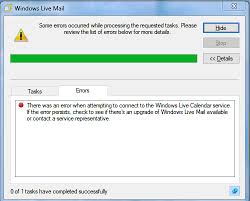
Leave a Reply