February 15, 2022 / Lily Collins
How To Enable Microsoft Outlook Dark Mode?
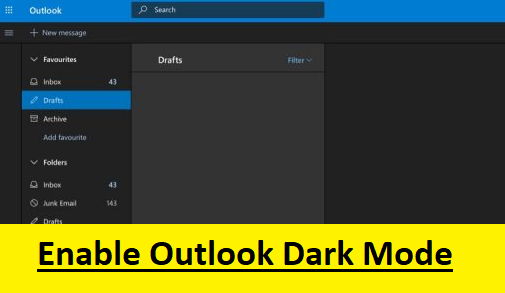
If you don’t like the default look of your Microsoft Outlook program, you will be glad to know that Microsoft has added an option to change the mode of your Outlook program. You can now easily revamp your ordinary looking Outlook by applying the dark mode offered by Microsoft. To know how to enable Outlook dark mode, follow the step-by-step instructions provided below.
3 Steps to Enable Microsoft Outlook Dark Mode
NOTE: In order to enable the dark mode on your Outlook, you should be using the Beta version of Outlook.com. You can toggle that easily by selecting the option in the upper-right corner of the screen if you have not already.
1.) Now, to begin with, open the Outlook.com in your browser and sign in to your Outlook account.
2.) Once you are logged into your Outlook.com account, you will need to click on the Settings (gear icon) option located in the top-right corner of the screen.
3.) In the Quick settings section, you will find the Dark mode option listed. To enable this theme, you will just need to toggle the given option.

NOTE: You may find most of the themes to be not working with Outlook.com while working in Dark mode. You will generally find only default blue theme to be working with the Dark mode.
So, this is how you can enable the dark mode in your Outlook account. However, if you wish to change the theme in your Outlook account, you can do so by following these steps:
How To Change Theme In Microsoft Outlook
1.) In your Outlook account, click on the Settings option (Gear icon). A drop-down menu will appear on the screen.
2.) In the drop-down menu, you will see the option to select from different themes in the Quick settings menu.
3.) Simply click on the theme tile you wish to apply on your Outlook account. The selected theme will be applied right away.
NOTE: If you have enabled the Dark Mode in your Outlook account, you will not be able to apply a theme. Therefore, it is suggested to first disabled the Dark mode and then try to change the theme in your Outlook account.
And, this is how you can enable the Dark Mode in your Outlook account.
Leave a Reply