February 15, 2022 / Lily Collins
10 Most Useful Gmail Add-ons
Most of the emails are sent with a specific task to the recipient. These tasks include actions such as adding an event to the calendar, making a reservation, filling out a form, or using some other applications. A recipient needs to complete such tasks without any further assistance, carrying out a number of manual steps.
Well, with the introduction of Gmail add-ons, carrying out such tasks has become much, much easier. This new feature is capable of examining incoming emails and act on them in different ways, such as:
- By connecting to non-Google services, to retrieve information or perform other actions.
- By presenting additional information for the user in the Gmail UI.
- By providing an interactive interface to let the user control the add-on or share information with another service.
Gmail Add-ons have really made the Gmail experience much easier and better. To know more about the Gmail add-ons and its features and functionalities, go through the information provided below.
What is Gmail Add-ons?
While Gmail in itself is considered to be quite efficient and user-friendly, however, Google has also made certain add-ons available to the users that help unlock the true potential of Gmail.
Gmail add-ons are the extensions that help a user carry out different tasks faster with less manual efforts. With the new add-ons, Gmail is offering users access to a wide range of apps and features using the same interface. From scheduling emails, managing multiple projects to secure email experienced, the Gmail add-ons are capable of managing almost every major feature and functionalities in your Gmail account on your behalf.
How Does Gmail Add-ons Help?
As mentioned earlier, Gmail add-ons help you do more with your Gmail by adding new, useful features in it, without making any drastic changes to the interface of Gmail. To understand it in an easier way, let us take an example of a Gmail add-on, say, Boomerang for Gmail.
About Boomerang for Gmail
Boomerang for Gmail is Gmail compatible add-on that allows you schedule emails to be sent at the desired time, reminds you about following up on important emails which don’t get a response, and also helps add cross-platform read receipts to messages you send. Moreover, this extension also comprises Respondable, an AI assistant which helps write effective emails.
How Boomerang for Gmail Helps?
Well, you know that Gmail itself doesn’t offer an option to schedule an email or get a reminder to follow up important messages. So in such a case, when you wish to schedule an email for a later time or want to send a formal email to your client, you can make use of an add-on like Boomerang for Gmail to help you carry out such tasks without much manual efforts. Just go to the G Suite Marketplace, search for Boomerang for Gmail and install it on your Gmail account (make sure to sign-in with same Gmail account). Once installed, you will find an additional option in your Gmail for scheduling an email, setting follow-up reminder etc.
Similarly, you can install other Gmail compatible add-ons in your Gmail account and make your tasks an easy affair.
Table of Contents
10 Most Useful Gmail Add-Ons
While the G Suite Marketplace is full of many useful Gmail Extensions to augment your productivity at both professional and personal front, below we have provided a list of some of the top most useful Gmail add-ons.
Bananatag
Bananatag helps in email-scheduling, attachment, and tracking template. Not only these functions are efficient in operating but are quite productive as well. The tracking tool in the add-on helps find potential customers who are interested in buying your products or services and who are not interested at all.
Gmail Offline
Gmail Offline is developed by Google itself. As by the name itself it is clear that Gmail Offline lets you work, search, archive, read, and send emails even when you are not connected to the internet. As for sending email, once you get connected to the Internet, the email will be sent right away. With this add-on, you will never need to wait to get connected to the Internet.
Send from Gmail
Send from Gmail is another useful extension from Google which allows you to compose an email without any need of opening another window to open Gmail. This makes emailing a quick and easy task
Gmail Snooze
With Gmail Snooze, you can snooze any email that you receive in your account without any need of opening the inbox folder. When using this add-on and marking labels for snoozed email, you would not need to download any add-on as Gmail Snooze functions in the cloud.
Checker Plus
Checker Plus add-on for Gmail allows the user to use and manage multiple Gmail accounts at same time. This way, you don’t need to sign in or out every time you need to check your Gmail account. one of the best features in Checker Plus is that that it can read your email out loud when you don’t wish to read email on your own.
WiseStamp
WiseStamp is an add-on with which you can easily connect your social media accounts like Facebook, Instagram, LinkedIn, Pinterest, Twitter and more. You can also share your blog posts, Instagram photos, tweets and anything else you wish to.
CloudMagic
CloudMagic is known for offering fast, easy and remarkable functional searching power. With CloudMagic, you can find an important email in seconds, follow up with the conversation, and get reminders for follow-up. Moreover, CloudMagic also provides you related documents and events, making search even more informative and engaging.
ActiveInbox
ActiveInbox helps manage multiple tasks and saves your precious time. ActiveInbox functions just like a task manager. It tracks your emails, sorts your tasks and makes operations easy to carry out with the clean and simple design.
Boomerang
Boomerang is a useful add-on for email scheduling. Just write an email as you write usually, select “send later” and schedule a specific time using available options. Also, you can get email reminders to answering or acknowledge important email as per your preference.
FollowUp CC
FollowUp CC is for those who wish to keep their business productive by maintaining their business relationships. This add-on provides useful insights on an important conversation, allows you to add a “next step” to an email and attach your contacts. With this add-on, you can set reminders by a single click and also set up the follow-up reminders for specific clients.
The Process of Installing Gmail Add-ons
Google chrome is loaded with a lot of useful Gmail add-ons for the users. Whether you are looking to create a task list, schedule emails for a later time, or organize your Gmail inbox into a series of ToDO lists, you are more likely to find a relevant add-on to help you perform a certain task in your Gmail automatically with minimum or no manual efforts. To know how you can install a Gmail add-on to your Gmail account, follow these instructions:
If you wish to keep a track of your emails that you send to your clients as to whether they have opened your email or clicked on the link you added within the email, you can do this by installing Trackapp.io add-on available on G Suite Marketplace. To install this add-on or any other Gmail compatible add-on, follow these steps:
- Start by signing into your Gmail account.
- Once you are signed into your Gmail account, open another web browser and go to G Suite Marketplace via link https://gsuite.google.com/marketplace.
- On the G Suite Marketplace webpage, you will need to enter “io” in the Search field located in the top section of the webpage.
- After entering the add-on’s name in the Search field, press Enter key on your keyboard. A search result will get displayed on your screen.
- Select the add-on from the search result to open it on your screen.
- From the screen that appears, click on the INSTALL button. A dialog will appear on your screen, asking for permission to begin the installation
- Click on the CONTINUE option to allow installation. You will be directed to your Gmail account. If you are logged in from multiple Gmail accounts, you will be prompted to choose the account for which you wish to install the add-on.
- After selecting the Gmail account, you will be prompted with a message like this – “Track (add-on’s name) wants to access your Google Account”. Click on the ALLOW
- The add-on will be added to your Gmail account.
NOTE: Here Trackapp.io has been used as an example. The process of installing an add-on is more or less going to same.
Security Tips for Gmail Add-Ons
While most of the users may trust Gmail add-ons to be safe as they are officially approved by Google, however, these third-party add-ons can be a carrier of security risks to your organization. Therefore, it is always best to consider the risk factor as well when giving permission to any add-on for your Gmail account. Some of the security tips for Gmail add-ons that you can consider are:
- Make sure that the add-on you are installing is beneficial to the organization and worth the security risk.
- Make use of monitoring software that can help reduce the risk of data breaches by offering continuous monitoring of installed apps.
- Make sure that you have an adequate backup system in place. In case any add-on removes any important data due to software error or hacking, the backup will help you have access to all your data and information.
Well, you may trust on Google for the security of your business data and information, however, you should ensure the security of your organization by following good business security practices.
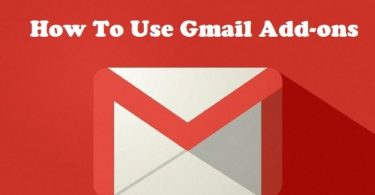
Leave a Reply