February 25, 2022 / Lily Collins
Yahoo Mail App Not Working on iPhone & Android
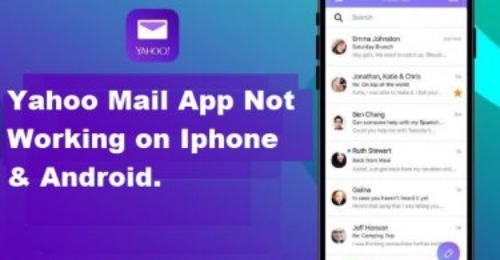
Yahoo Mail app is the most convenient and simplest way to access your Yahoo Mail account whenever and wherever you wish to. Available for both Android and iOS, the Yahoo Mail app has integrated many useful features into its platform to make it feature-loaded with smooth functionality. Some of the amazing advantages of using the Yahoo Mail App are provided below.
Yahoo Mail App Specification
As the Yahoo Mail app is available for both Android and iOS mobile devices, the following are the specification of the Yahoo Mail app which makes it a must-have for Yahoo Mail users.
Table of Contents
List of Common Yahoo Mail App Issues Faced by Users
Like other email services, Yahoo Mail can come up with certain issues and errors one or another time. While most of the issues don’t require much assistance and are fixed automatically, for other issues, errors, or queries, you may need to seek professional assistance. Following are the common issues faced by users with their Yahoo Mail app.
- Yahoo Mail app is slow
- The app is freezing frequently.
- The app is crashing frequently.
- Some features are not available on a mobile device.
- Problem signing into Yahoo Mail app.
- Yahoo Mail app is not connecting to the internet.
- Incoming emails are visible in Yahoo Mail on the web but not in the Yahoo Mail app.
- Have a problem sending an email with an attachment.
- Not receiving the Account Key.
- Unable to update Yahoo Mail app to the latest
If you are having any of the above-mentioned issues or any other problem, you can seek quick assistance from customer support. In case you are having a problem like the Yahoo mail app not working on Android or iPhone, you can follow the step-by-step instructions provided below.
3 Steps To Fix Yahoo Mail App Not Working (Android)
1.) Issues With Yahoo Mail App’s Functionality
Yahoo Mail App Freezing, Crashing Frequently or Responding Slow
SOLUTION
- Make sure that you have installed the latest version of Yahoo Mail and the operating system s well.
- Try clearing the Cache and App Data. Then check if this fixes the issue.
- Sometimes, force stopping and restarting the app can also fix the issue as it refreshes the active memory of the app.
- If the above solution doesn’t work, try uninstalling and re-installing the app. This should fix the problem in most cases.
Some Features Are Not Available on Mobile Device
Some Yahoo mail features are available in the desktop browser version. Following are some of the Yahoo Mail features that are not available for the Yahoo Mail app version.
- Block email addresses
- Create vacation responses
- View full email headers
- Send to a contact list
2.) Sign-in Problems in Yahoo Mail App
Sign-in problems can be caused due to numerous reasons. So, fixing them should fix the sign-in problems. Following are the actions that may cause a sign-in error in the Yahoo Mail app.
Changing Mobile Number
If you have changed your old number and you are still using the same mobile phone, try fixing the issue using these steps.
- Using your computer, log into your Yahoo Mail account.
- Next, click on your Profile Name > Account info > Account security.
- Under the Account Security section, click on the Phone numbers option and select Add recovery phone number
- Then, enter your new phone number in the prompted field click Send SMS
- Enter the Account Key which you will receive on your phone in the provided field.
- After that, click on the Verify
- Then, try your Yahoo Mail account on your mobile app.
Activating Two-Step Verification or Account Key Option
When you activate the Two-Step verification or Account Key feature for your Yahoo Mail account and you are using a third-party email app like Android Mail or iOS Mail to access Yahoo Mail account, you’ll need to generate an app password specifically for that app. To generate App Password, go to the Account security tab in your Yahoo Mail account on your desktop browser and select Generate app password option. Follow the on-screen prompts to complete the process.
3.) Connection Problems
Make sure that the problem is not being caused due to poor or no internet network. Make sure that your mobile device is connected to the internet and is working fine (check by opening any website on your mobile browser). Also, make sure that the App Permissions settings are not interfering with your Yahoo Mail app.
3 Steps To Fix Yahoo Mail App Not Working (iPhone)
Sometimes Yahoo Mail app may stop functioning on your iPhone due to various reasons. In such a case, you can follow the below-mentioned solutions to fix the problem accordingly.
1.) See if your Yahoo Mail Account is Functioning Properly Outside of the App
- Sign in to your Yahoo Mail account on a supported web desktop web browser.
- After signing in, compose a new email, enter your own email address in the “To” field and send it.
- Check if you get the email within 5 minutes or not.
- If you do not receive an email back, make sure to first address the issue before accessing your Yahoo Mail account using the app.
2.) Your Operating System Must Be Up-to-Date
- As Apple releases updates very frequently for its OS to keep the device safe and smooth functioning, make sure that you keep your OS up-to-date always.
- However, make sure to backup your device using iTunes or iCloud before updating it.
- Also, make sure to keep your Yahoo Mail updated with the latest version.
3.) Remove and Re-add your Yahoo Mail Account to iOS Mail
If you are using iOS Mail to access your Yahoo Mail account, make sure that the settings are configured correctly. In case they are corrupt or incorrect, removing and re-adding the Yahoo Mail account to the iOS Mail app is recommended.
To Remove a Yahoo Mail Account from iPhone
- Open the Settings app on your iPhone.
- Go to the Accounts & Passwords option.
- Tap on your Yahoo Mail account.
- Next, select the Delete Account option.
- The Yahoo Mail account will be removed from your iOS Mail application right away.
To Re-add Yahoo Mail Account to iOS Mail
- Go to the Settings app on your iPhone.
- Select the Accounts & Passwords option.
- Next, tap on the Add Account option and select the Yahoo! option.
- Enter your Yahoo email address and password in the prompted field and hit the Sign in button.
- If you don’t wish to synchronize your Yahoo mail account, you can disable it on the next screen, After that, simply tap on the Save button.
- Configure your Yahoo Mail Account to iOS Mail with IMAP
In case your Yahoo Mail account doesn’t get configured with the above-mentioned instructions, you can follow the below-mentioned steps to manually configure your account. Here are the steps:
NOTE: Make sure to delete your Yahoo Mail account from iOS Mail app before you follow these steps.
- On your iPhone, go to the Settings app select Account & Passwords option (or Mail Contacts, Calendar for older devices).
- Tap on the Add Account option on the next screen and select the “Other” option from the given options.
- Now, enter your full Yahoo Mail email address and password in the provided fields and tap on the Next button. iOS Mail will try to automatically search the settings for Yahoo Mail and complete the configuration process. However, if iOS Mail is unable to find the email settings automatically, you will need to enter them manually as given below.
- Select the IMAP option for your new account and enter the following IMAP settings for Incoming and Outgoing servers.
Incoming Mail (IMAP) Server
- Server:mail.yahoo.com
- Port:993
- Requires SSL: Yes
Outgoing Mail (SMTP) Server
- Server:mail.yahoo.com
- Port:465 or 587
- Requires SSL: Yes
- Requires authentication: Yes
Your login info
- Email address: Your complete email address
- Password: Your account’s password
- Requires authentication: Yes
Next, enter your complete Yahoo Mail email address for the username and tap on the Next button.
Make sure to turn on “Use SSL” and enter 587 as for the “Server Port” value. After that, tap on the “Done” button to finish the configuration process.
So, this is how you can make your Yahoo Mail account work on your iPhone.
How to Update the Yahoo Mail App?
On Android
- On your Android device, tap on the Play Store
- Once the Play Store app gets opened on your screen, enter “Yahoo Mail” in the Search
- The search result will show whether there is an update available for the Yahoo Mail app or not.
- If you see an “Update” option next to the Uninstall button, tap on it to update the app. If it shows “Open”, it means there is no update available for Yahoo Mail.
On iPhone
- On your iPhone, tap on the App Store
- Once the App Store app gets opened on your screen, enter “Yahoo Mail” in the Search
- From the result that gets displayed on your screen, tap on the Update
- If you don’t see any update option on your screen, it means the Yahoo Mail app is already up-to-date.
Overview of the Yahoo Mail App for Android
Yahoo Mail App for Android comes with many useful features, especially the following:
1.) Smart Search
- Search whatever you need within your Yahoo Mail app. Search using name or keyword across all connected email accounts and folders. Sort results according to photos, emails, or files with just a tap.
2.) Easy, Tappable Inbox
- Experience Self Addressed Email: “Me” mail features in the app allow the user to send notes and reminders quickly. Just tap and hold the Compose button to use this feature.
- Access All your Email Accounts from a Single Place: Easily add your other email accounts and switch between boxes.
- Organize Email with Swipe Tap or Hold: Quickly delete or mark emails with just a swipe, tap, and hold for bulk actions.
3.) Personalized Messages, Themes, and Functions
- Customize the Appearance: Choose from the multiple themes and make your Yahoo Mail app appear as per your preference.
- Control Features: Get complete control of how your app features function. For example, control the left and right swipe actions.
- Share Files, Photos, and Videos: Easily insert files in the body of an email or simply tap to convert them to an attachment.
Overview of the Yahoo Mail App for iOS
Yahoo Mail App for iOS is specially crafted to meet the iPhone and iPad users’ requirements. Some of the many useful features are:
1.) All Email Accounts at One Place
Access all your email accounts from a single place by adding them to your Yahoo Mail app. Get access to all email accounts on the go.
2.) Search With Ease
Stop scrolling through emails to find the one you need. Yahoo Mail app comes integrated with a smart search option which helps you search by a name or keyword.
3.) Create Personalized Messages
Don’t just compose a message, make them show off your personality. Add images or files from your device or add online GIFs to create engaging and striking emails.
4.) Keep Things Sorted
Sort your mailbox as per your preference. The smart Yahoo Mail app for your Smartphone automatically sorts emails such as finance, promotion, and shopping. Also, create personalized folders to sort emails for future reference.
5.) Stay in Touch with Latest News
Get the latest news and updates about business, entertainment, breaking news, and much more within the Yahoo Mail app. Just tap on the news icon, browse through to find information which wishes to know. Moreover, activate notification for breaking news even when you are not using the app.
While these are some of the features that the Yahoo Mail app comes loaded for Android and iOS, there are several issues that a user may face one or the other time when using the Yahoo Mail app. If you are using any sort of problem with your Yahoo Mail mobile application, you can try fixing the problem by following the step-by-step instructions provided below in this guide.
So, these are some of the ways you can fix the Yahoo Mail app on your Android or iOS device.
Leave a Reply