February 15, 2022 / Lily Collins
How to Change Email on Spotify?
Spotify is a popular music streaming and media services provider offering users access to millions of songs, podcasts, and other content from artists all over the world. While Spotify provides basic functions such as playing music for free, it also offers special features to Spotify Premium users. To use Spotify, a user can easily register using an email address. Social networking sites like Facebook can also be used to sign up for Spotify. The streaming service also allows users to change their email. If you wish to change your email address on Spotify, you can do so easily by following the information provided below.
Table of Contents
Guide to Change Email Address on Spotify
1. Open a web browser on your computer and sign in to your Spotify account.
2. Once you are logged into your Spotify account, you will need to go to your account page (http://www.spotify.com/account?_ga=2.37412512.1815215081.1597723728-821951912.1597723728).
3. On your account page, you will need to click on the Edit Profile option. This will take you to the Profile Settings section of your Spotify account.
4. In the Profile Settings section, go to the Email section to enter your new email address.
5. After entering the new email address in the provided field, you will need to confirm your password.
6. Once you are done entering your new email address, you will need to click on the SAVE PROFILE option.
As you will be done following the above-mentioned steps, a confirmation email will be sent to both your old and new email address about the changes in the details of your Spotify account.
Unable to Change Your Email Address?
In case you are unable to enter a new email address, it could mean that you have created your Spotify account using Facebook. If you created your account using Facebook, you will not have to change your email to sign in. You can simply select the Log in With Facebook or Continue With Facebook option to access your account.
However, if you are unable to log in with Facebook, considering following these steps:
- Open a web browser on your computer and go to the Password reset form (https://www.spotify.com/password-reset/?_ga=2.100268958.1815215081.1597723728-821951912.1597723728) page.
- On the password reset page, you will need to enter the email address registered to your Facebook account.
- Then, you will simply need to follow the on-screen prompts to create a password for the account.
- You can then sign in using your Facebook email address and new password.
What if Another Accounts is Using the Email Address?
Sometimes there can be a situation where you have already used your email address on another account. In such a case, you can try gaining access to that account using the Password Reset form (http://www.spotify.com/password-reset/?_ga=2.262304396.1815215081.1597723728-821951912.1597723728) available online.
However, if you think someone else might be using your email address, you can follow the steps provided below to reach Spotify support.
1. On a web browser on your computer, go to the Spotify contact form (https://support.spotify.com/contact-spotify-anonymous/).
2. In the Spotify contact form page, click on the Subscription option.
3. Under Subscription, click on the Other option and then on the I Still Need Help option.
4. Then, select the Premium option as your subscription and enter your email address.
5. After that, you will need to enter your name in the prompted field and provide a description of your issue.
6. Once you are done providing all the required information, click on the Submit/ Start Chat option.
Don’t Have Access to the Email Address on Your Account?
In case you don’t have access to an email address on your account, you will not be able to update it unless you are already logged in to your account page. In such a case though, you can consider taking the following steps:
1. Your email service provided might help you regain access to your email address.
2. You can consider creating a new account.
NOTE: This doesn’t mean that you will be able to cancel any existing premium subscription.
3. Alternatively, you can reach the Spotify support by following these steps:
4. On your computer web browser, go to the Spotify contact form (https://support.spotify.com/contact-spotify-anonymous/).
5. Once you are on the contact form page, you will need to select the Subscription option.
6. In the Subscription section, select the Other option.
7. Then, you will need to click on the I Still Need Help option.
8. Next, select the Premium option as your subscription.
9. Then, you will need to enter your email address in the provided field. Similarly, you will need to enter your name in the relevant field.
10. Once you are done providing the required information, you will need to click on the Submit/Start Chat option.
How To Change Email On Spotify Facebook?
It can be a bit tricky if you wish to change the email on Spotify Facebook. This is because when you create your Spotify account using your Facebook account, you will not be able to change it by following the regular email-changing process. In such a case, you will be able to change your email on Spotify Facebook through your Facebook account settings. To know the process, follow the instructions provided below.
- Sign into your Facebook account and go to the Account page.
- Once you are on the Account page of your Facebook, you will need to click or tap on the Edit Profile option.
- Next, you will need to enter your new email address under the Email field.
- Then, you will need to confirm your account password.
- After that, you will simply need to click or tap on the SAVE PROFILE option.
How to change the email on Spotify without a password?
If you wish to change your email on Spotify without a password, you will first need to reset your password by following the instructions provided below.
- Firstly, you will need to go to the Spotify password reset page on your computer web browser using the URL – https://www.spotify.com/password-reset.
- Once you get to the password reset page, you will need to click or tap on your name located at the top of the page and select the logout option if you are getting redirected to the “Edit your Profile” section.
- Next, you will need to return to the link and you would be allowed to reset your account password.
- Once you have checked that you are logged out of your Spotify, you will need to go to this page (https://www.spotify.com/password-reset/).
Once you are done resetting the password of your Spotify account, you can follow the instructions provided below to change your email address.
- Firstly, you will need to sign into your Spotify account and go to your account page (http://www.spotify.com/account?_ga=2.250154115.446111639.1631798058-1415272763.1631798058).
- Next, you will need to select the EDIT PROFILE option.
- Then, you will need to enter your email address under the Email field and confirm your password.
- After that, simply select the SAVE PROFILE option.
How to change Spotify username?
To know how you can easily change your Spotify username, follow the instructions provided below.
- Sign into your Spotify account on your desktop application and click or tap on your username located in the upper-right corner of the app.
- Next, you will need to move your mouse cursor over your profile picture and select the Change option.
- Then, you will need to select the picture you wish to use. For example, on mobile, it must be in JPEG format with a maximum file size of 4 MB.
How to change Spotify password?
- On your computer web browser, you will need to go to the password reset page using the URL – https://www.spotify.com/us/password-reset/.
- Once you are on the password reset page of Spotify, you will need to enter your Email address or username in the prompted field.
- Next, you will need to select the checkbox next to the I’m not a robot option and select the SEND button.
- After that, you will be directed to the password reset form where you will need to follow the on-screen instructions to change the password of your Spotify account.
Unlink Spotify from Facebook
- You will first need to sign into your Facebook account.
- Next, you will need to click or tap on the dropdown arrow icon located next to the profile icon.
- Then, you will need to select the Settings & Privacy option.
- Once you are in the Settings & Privacy section, you will need to select the Settings option.
- You will then need to scroll down and select the Apps and Websites option from the left-hand side pane.
- Under the Apps and Websites section, you will need to locate the Spotify app and select the check box next to it.
- Finally, you will need to select the Remove option, and you are done.
So, these are the steps that you will need to follow to change your email for your Spotify account.
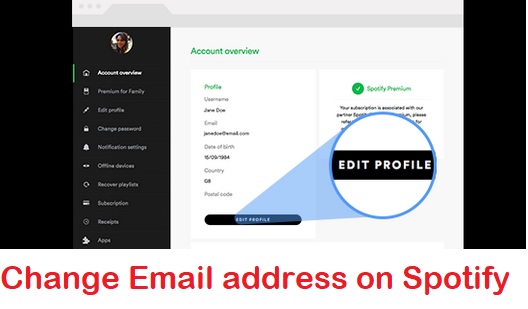
Leave a Reply