February 15, 2022 / Lily Collins
How to Connect Centurytel Email to Windows Live Mail 2012?
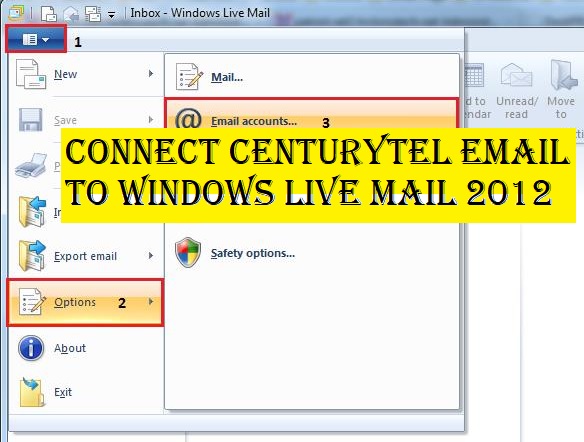
Presently known as CenturyLink, Inc., Centurytel is an American multinational telecommunication company recognized for offering a myriad of services such as Network, Voice, Managed Services, Cloud Security, Big Data as a Services, Multi-Cloud Management, Public Cloud, SaaS Apps, Private Cloud, Internet, Cloud Connect, Phone, TV. Centurytel email services are available in more than 37 states in the country. In this article, we will talk about the workarounds to connect Centurytel email to Windows Live Mail 2012.
How to Setup or Connect Centurytel Email to Windows Live Mail 2012?
Windows Live Mail 2012 (now discontinued) is a freeware email client from Microsoft. If you wish to receive all Centurytel emails on Windows Live Mail, you must connect your Centurytel email with the latter.
Here’s how you can connect Centurytel email to Windows Live Mail 2012 –
- Open Windows Live Mail 2012 and choose “Options” (from the dropdown menu in the top left corner).
- Now, click on the “Email Accounts” option.
- A new window will appear. You need to click on the button “Add”.
- Select the “Email Account” and then click on the “Next” button.
- You will be required to enter your email account details. Check the following information –
- Email Address: You will enter your Centurytel email address.
- Password:Enter your Centurytel email account password.
- Remember This Password: You must ensure that this option is ticked.
- Name Display for Sent Message:When you would send an email, the recipient will receive the message (with your full name displayed).
- Configure Server Settings Manually:You must ensure that this option is ticked.
- After providing all the information, you need to click on the button “Next”.
- Now, provide email server settings details –
- Server Type: IMAP
- Incoming Server Address: mail.centurytel.com
- Outgoing Server Address: mail.centurytel.com
- Login Username:This is your Centurytel email address.
- Requires Authentication: Yes. You must ensure that this option is ticked.
- After providing all the information, you need to click on the button “Next“.
- Click on the “Finish” button.
- Click on the “Close” button.
- There you go!
You can now see your Centurytel email account on the left of the Windows Live Mail main window.
Did you find the above steps hard to follow?
No problem! You can always get in touch with the highly-trained professionals and seek Windows Live Mail 2012 tech support. The knowledgeable individuals are at your disposal round the clock. They can pick your call, provide remote services, and do away with the issue if you have any. No matter what, the certified technicians will resolve the issue and ensure that you continue to send and receive your Centurytel email in Windows Live Mail 2012.
Leave a Reply