February 15, 2022 / Lily Collins
How to Delete All Emails in Gmail App?
“I want to delete all emails in the Gmail app just like I do it on a web browser. Can anyone tell me how to delete all emails in Gmail app?”
A free email service developed by Google, Gmail is known for its impeccable service and some superior features that stand it out from other email services. The Gmail App is one of the most sought-after and comes as a built-in feature in many smartphones. If you, too, use a Gmail app, it becomes easier to access and send/ receive emails even on the go. You can also delete your emails in Gmail app without any hassle. If you wonder whether you can delete all emails in the Gmail app, read this blog to know the techniques.
Is It Possible to Delete All Emails in Gmail App at Once?
Although the app comes complete with a wide range of features and facilities, modern users want more featuresthat would facilitate their emailing experience. Since many users want to know whether they can delete all emails in the Gmail app, the answer would be ‘NO’.
The Gmail app doesn’t boast such a feature that can delete all emails at once. For example, if you have 10k emails and you wish to get rid of them with a few clicks, that’s not going to happen. If it is a handful of emails, you can simply tap on them and then delete them. But to delete 10k emails, it will take some time.
So, what should you do? How to delete bulk emails in Gmail?
How to Delete Thousands of Emails in Gmail with a Single Click?
Looking for an easy way to remove or delete thousands of emails at once? Here are a few steps to follow to bulk delete Gmail messages.
- You Need to Filter Emails: Use your Gmail credentials to login. In the search bar, you need to type “is:unread” and search. Now, you will only see unread messages.
- Select Emails:Now that you have all the unread messages displayed on the screen, you need to click the little box just below the search bar. Clicking on this would select all the messages that you currently see. (It would select 100 emails at one time, on one page. Gmail displays 100 messages or emails per page. You will have to click multiple times to select multiple pages.)
- Select All Emails or Conversations: Well, there’s a trick to delete all emails – in case, you have tens of thousands of messages in your Gmail. After you have selected the little box below the search bar on the Inbox page, you need to click on the “Select all conversations that match this search” link. All your unread messages on your inbox are selected.
- Click the Delete Button to Delete All Messages:One click and all the messages will be gone. So, after selecting all unread messages, click on the trash icon. Click “OK”. It will take a couple of minutes to clear the conversations.
- Empty Trash:Deleting emails from the Inbox doesn’t mean the messages are gone forever. They will remain in the trash for 30 days before automatically deleted. If you can’t wait this long, go to the Trash folder and empty it. Simply, click on the “Empty Trash Now” link. You will again be prompted to confirm the deletion. Click ‘OK’ to confirm. And, that’s how you clear bulk messages in Gmail at once.
Unfortunately, deleting all the messages in the Gmail app is not possible. Gmail is yet to add this feature. Maybe in the future, Google might think of getting this amazing feature added to its Gmail app.
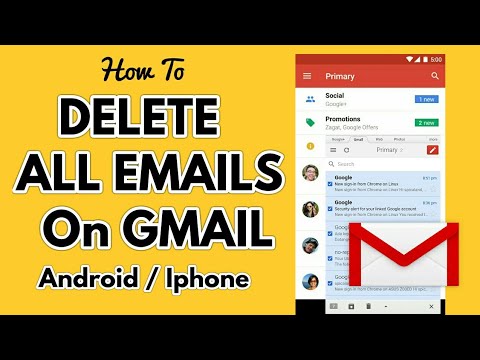
Leave a Reply