February 15, 2022 / Lily Collins
8 Steps to Delete Mail.com Account?
Whether you are having multiple email accounts of Mail.com or you just didn’t want to use the one you have anymore; whatever be the reason, if you wish to delete your Mail.com account, you can do it easily by following the information provided below.
Table of Contents
Steps to Delete Mail.com Account
NOTE: When you delete your Mail.com account, it will also delete all the emails present in it. So, make sure to take a backup of your important emails and contacts before you terminate your account. Also, you will need to make sure that there are no active or unpaid amounts associated with your email account. Other things that you should consider before closing your Mail.com account are as follows:
- Make sure that the email account you are closing is not associated with any social networking video streaming, gaming application, or websites. If it is linked to any such application or website, make sure to replace the email address for them with the one you use.
- Make sure to cancel any subscription associated with your email account. Otherwise, you may be kept on charging for the services that you might not be using anymore.
- As permanent termination of an email account may take a while, it is suggested to change the password. This way, no one will be able to take advantage of your account before it gets deleted from the Mail.com server forever.
- Apart from emails and contacts, make sure to retrieve your important photos, files, documents, etc. before deleting the account. Once your account will be terminated, you will not be able to recover anything from it.
- You can use third-party tools (if applicable) to take a backup of everything (emails, contacts, photos, videos, files, documents, etc.) to have access to them even after the termination of your account.
8 Steps To Delete Mail.com Account
Once you have considered these suggestions, you can follow the below-mentioned 8 steps to delete your Mail.com account.
- To begin with, open your Mail.com account and click on the Home button located at the top section.
- In the Home section, you will need to click on the My Account option. You will find this option located near the lower-left corner of the window.
- Next, you will need to click on the Delete Account option located on the left-hand side.
- On the next screen, you will be prompted with the information that deleting your account will remove all present (emails, contacts, files, etc.) permanently. After considering the information, you will need to click on the Delete Account option to confirm your action of terminating your account.
- Then, you will be prompted to provide a reason for deleting your account. Here, you will need to click on the “Please select a reason” menu located next to “Your reason (optional)” and select the appropriate reason from the list that displays on your screen.
- If you wish to give some feedback regarding your mail.com account, you can enter it in the “Your feedback (optional)” filed.
- After that, you will need to enter your mail.com account password in the provided field.
- Then, click on the Save changes option, and you are done. After the successful deletion of your Mail.com account, you will be directed to the confirmation screen.
NOTE: Due to security reasons, your email address will be kept blocked for one year. This implies that in this one year, no one will be able to register with your old email address.
Canceling a Contract
As you do not wish to use the service of mail.com any longer, you can simply cancel the contract. Canceling a contract would mean that you do not wish to get benefitted from the premium features anymore. Once the contract will be canceled, your paid mail.com account will be switched to a free mail.com.
You can cancel a contract by contacting the mail.com customer support. For this, you will need to use the Contact Form (https://www.mail.com/company/contact/).
- In the Contact Form, you will need to enter your Name, mail.com email address, contact email address in the relevant fields.
NOTE: Make sure to provide an alternate email address if you are unable to reach your mail.com account due to Access/Login, Blocked Account or Password Issues.
- Then, you will need to select the relevant option from the drop-down menu under the Topic section.
- After that, you will need to enter your message/question/issue in the Message/question section. If you wish to provide more information, you can use the Additional Information field.
- Once you are done providing the required information, you will need to click on the Send button. You can then wait for the response from the Mail.com team for the deletion of your account.
So, these are the steps that you will need to follow to delete your Mail.com account.
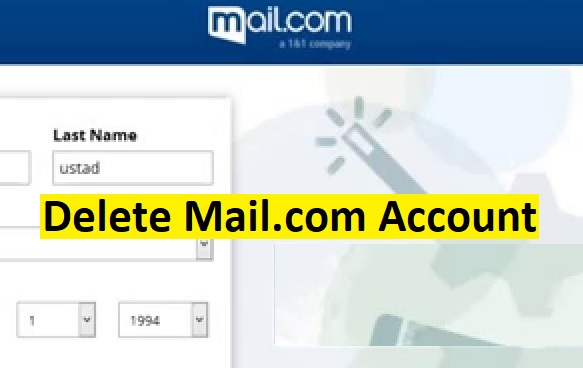
Leave a Reply