February 15, 2022 / Lily Collins
How to Delete Mail From iCloud
The iCloud is the cloud computing and storage service from Apple Inc.; which enables users to get all their emails, messages, conversation, attachments and other documents in it. There is a limited email store with your iCloud account which you need to make sure that not get exhausted.
In order to avoid any low space error and situation, you need to clear the space and delete some emails from you. You can clear it by deleting your unused emails and conversation easily. We have this quick guide for iCloud users to learn and delete emails from their account. This is easy to do and you just need to follow the guide.
5 Steps To Delete Mail from iCloud Account:
- First, you need to sign in to your iCloud account
- Then, choose the message or messages, then do any of the following action
- Here, you need to click on the Delete button from the toolbar
- Then, press the Delete or Backspace key
- After that, drag messages to the Trash in the sidebar
When you wish to enable the immediate and permanently delete emails from it, simply follow these steps.
How to Delete Mail from your iCloud immediately and permanently
- First, you need to sign in to your iCloud account if you didn’t sign in
- Now, go and click on the Action pop-up menu in the sidebar, and then select Preferences option
- Here, from the General pane, just deselect Move deleted messages to, then click on Done button
How to change where deleted messages are stored
- Start from your iCloud account; sign in if needed
- Now, click on the Action pop-up menu in the sidebar, After that choose the Preferences option
- After that, from the General pane, here select Move deleted messages to, select another folder from the menu, then click on Done button
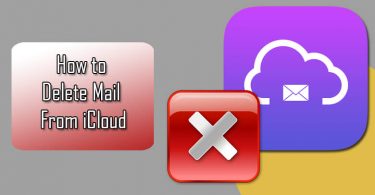
Leave a Reply