February 15, 2022 / Lily Collins
How to Export Yahoo Mail Contacts?
Yahoo Mail lets its users import contacts from other email service providers and third party sites such as Facebook, it also allows you to export Yahoo contacts to keep them as a backup or to use in some other email accounts or websites.
To know how you can easily export your Yahoo Mail contacts, follow the guide provided below.
Table of Contents
5 Steps to Export Yahoo Contacts
1.) Sign in to your Yahoo account and click on the Mail option located in the top right corner of your window.
2.) Now, in your Yahoo Mail account, click on the Contacts icon located on the left-side menu bar.
3.) Next, click on the Actions option (down-arrow key), select Export option from the drop-down list.
4.) Choose the format in which you wish to export your contact, however, if you are not sure as which format to choose, you can go for Yahoo CSV.
5.) Once select, click on the Export now button. All your contacts will be exported in CSV format.
Additionally, if you want to import contacts to your Yahoo Mail account, follow the steps mentioned below.
Import from Facebook or Supported email providers
1.) Click on the Contacts icon in your Yahoo Mail account.
2.) Now, click on the Import button and select the appropriate option from which you wish to import contacts.
3.) Follow the on-screen instructions to sign in and allow Yahoo to import the contacts.
Import Contacts from a saved .CSV or .VCF File
1.) Go to the Contacts icon and click on the down-arrow key located next to Actions option.
2.) Locate and select the Import button located next to File Upload option.
3.) Browse and select the file on your computer and click on the Import button.
4.) All the contacts will get imported into your Yahoo Mail account.
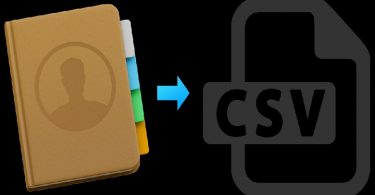
Leave a Reply