February 15, 2022 / Lily Collins
How to Fix Email Bounce Back in Gmail and Outlook?
Do you spend a huge amount of time sending email marketing campaigns to thousands of customers (part of your mail list)? Do you end up getting bounce back emails? As a result, a good sizable portion (your customers) cannot be reached. And that’s how your frustration grows and ultimately forcing you to wonder how to fix bounce back or rejected emails? If you use Google Mail or Microsoft Outlook, in this blog, we will explain how to fix email bounce back in Gmail and Outlook.
Table of Contents
What Is Email Bounce Back?
Even in this digital age, which is also known as the high-tech era, frustrations are not wiped out completely. You spend an age crafting out a perfect email campaign for your potential customers, wanting desperately to get your marketing materials out to the targeted audience but in vain as your emails return, rejected and dejected. This is called ‘email bounce back’.
The ‘email bounce back’ happens when the recipient cannot accept your email due to certain reasons. What are the issues? You will learn the same in the next section.
Possible Reasons for Email Bounce Backs in Your Favorite Mail Account
You must have come across this message – “Delivery to the following recipient failed permanently. Technical details of permanent failure: Google tried to deliver your message, but it was rejected by the server for the recipient domain.”You will see several reasons that cause the server to reject the email –
- The email account that you tried to reach does not exist. Please try!
- Unnecessary spaces.
- Double-checking the recipient’s email address for typos.
Let’s dive deep and understand the possible reasons for ‘email bounce back’.
- Undeliverable Emails: When the receiving email server is overloaded, unavailable, or under maintenance, your email is undeliverable. This falls into the “soft bounce” category. In this case, you should wait for some time before sending the email again.
- Non-Existent Email Address: One of the straightforward reasons why your email has been rejected is because the recipient’s email address is no more active. When the email is bounced back, it is due to a “non-existent email address”.This type of ‘email bounce back’ is categorized as a hard bounce.
- Overcrowded Mailbox: Another soft bounce issue that causes your email to return undelivered is the overcrowded mailbox. This means the recipient’s email account is running out of space. It has used up its quota (a certain size), hence any emails sent would bounce back.
- Blocked Email: Here’s another reason why your email should not get delivered. A bounce-back message is likely to floor on the screen if the recipient has blocked your email address. To fix this, contact the person and let him/ her know that you are trying to send across an email.
- Auto-Reply: When people are away or on vacation, they activate the “Auto-reply” mode. Some email servers would deny accepting emails when the recipient is away, hence turning the message away. If it happens quite frequently, consider removing the contact from your list.
How to Fix Email Bounce Back in Gmail?
When your message has bounced back due to a typo or the email address is not active, you need to –
- Check for these mistakes in the recipient’s email address:
- Spelling errors
- Dots at the end of the address
- Quotation marks
- Spaces before or after an address
- Search for a different email address that the same recipient uses.
When your message is temporarily rejected or flagged as spam, look for your message test or links that look suspicious. Or, you might have added a number of people to Cc or Bcc. So, you need to –
- Get rid of links to websites asking for important personal info.
- Create a group if you have to send it to a large group.
When Gmail cannot connect to the mail server of the recipient, it will bring an error message. If the message doesn’t vanish away by itself, you need to check for any error in the recipient’s email address. Or, simply contact the recipient’s email provider’s customer support team.
How to Fix Email Bounce Back in Outlook?
Particularly in Outlook, temporary errors could be one of the reasons. Some of the temp errors that need to be fixed when you receive ‘email bounce back’ in Outlook –
- Can’t connect to a remote server
- Out of memory
- Resources temporarily unavailable
- Connection timed out
- No adequate servers
Other possible reasons that should be fixed include –message too large, domain lookup failed or host unknown, mailbox full or quota exceeded, mailbox unavailable. When the user is unknown, an invalid mailbox or mailbox is not found, you will have an email bounce back message. Contact Outlook Customer Support for instant help.
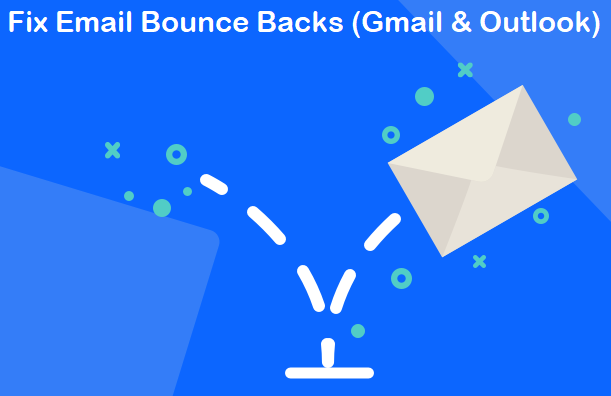
Leave a Reply