February 15, 2022 / Lily Collins
How To Forward AOL Mail to Gmail Account?
Whether you find it annoying to use multiple email accounts or you just want to keep things convenient while accessing emails, whatever be the reason, with Gmail account you can easily make things simple and convenient for yourself. One of such things includes forwarding your email from other email accounts to Gmail. If you are using an AOL Mail and looking to Forward AOL Mail to Gmail, the following guide is what you need.
5 Steps to Forward AOL Mail to Gmail:
1.) Sign into your Gmail account and click on the Gear icon located on the top-right corner of your screen. A drop-down menu will open up.
2.) Select Settings option from the drop-down menu. This will open a Settingswindow. Under Settings window, go to the Accounts and Import option located at the top.
3.) Under Check mail from other accounts option, click on the Add a mail account link. Enter the email address of your AOL Mail on the prompted window account and then click Next. Again on the next screen click Next after ensuring that option Import emails from my other account (POP3) is selected.
4.) Then on the next screen, if you want you can choose the options such as
- leave copies of your retrieved message on the server and
- label incoming messages
- Archive incoming messages (Skip the Inbox)
5.) Once you are done making changes, click on the Add Account button and follow on-screen instructions to complete the Setup.
So these are the steps to forward AOL mail to Gmail to keep things convenient while accessing emails, If still getting any issue then you have to work with the official technical support team
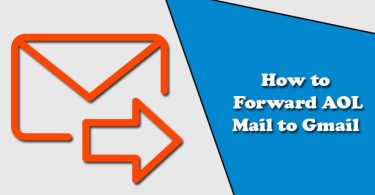

Leave a Reply