February 15, 2022 / Lily Collins
How To Recover Deleted Emails Hotmail Account
It can be quite frustrating when emails in your Hotmail account (now Outlook) get deleted or lost accidentally. If you have also accidentally deleted emails in your Hotmail account and don’t know how to recover them, you can follow the instruction provided herein below to easily recover such emails in your Hotmail Account.
7 Steps to Recover Deleted Emails In Hotmail
1.) Open Outlook webpage on your computer and right-click your mouse button on Deleted Items option in your mailbox located on the left side of the page.
2.) After right-clicking on Deleted Items, select Recover deleted items option from the menu that appears on the screen. This will open the recovery page.
NOTE: In case your web browser doesn’t allow pop-up windows, you will need to allow your web browser to show pop-up.
3.) On the next screen, you will get a complete list of emails that you deleted. Simply, click on the checkbox next to the left of each email which you wish to restore to your account.
4.) Once you have selected the desired emails from the list, click on the Recover button located at the upper-left corner of the page. If you want you can click on the Purge option located on the right side of the Recover option to remove the selected emails.
5.) When done, click on the OK button. All the selected emails will be restored to your account.
NOTE: In case you don’t find the emails that you are looking for under the list, then either those emails are permanently removed from your account or they are in some other folder that you might not have checked.
6.) If they are in some other folder or if you are unable to locate specific emails in your account, you can make use of search option.
7.) Go to the Search bar located at the top of the page enter the email address, sender’s name or any keyword related to the email to locate.
So, this is how you can easily get back old emails in your Hotmail (now Outlook) account.
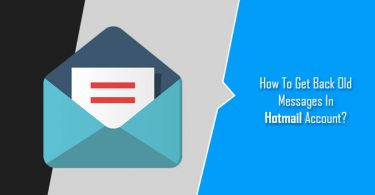
Leave a Reply