February 15, 2022 / Lily Collins
How To Find Old Emails In Gmail?
Gmail comes loaded with many beneficial features and functionalities for the user. So, whether you want a fast and organized email service or you need an email service which is compatible with third-party applications, you can always rely on Gmail.
One of the best features in Gmail is the option to locate old emails easily and quickly is “Gmail search option“. If you are looking to find your old important emails in your Gmail account, you can find them easily by using “Gmail search option“. Here are the following step-by-step instructions to use Gmail search option.
5 Steps To Find Old Email In Gmail
ON COMPUTER
Gmail comes with a powerful search option which can help you easily locate your important emails irrespective of the point of time you got them in your mailbox. Below we have provided a complete guide on how to use Gmail search feature to find your important emails.
1.) Open a web browser on your computer and sign in to your Gmail account.
2.) Once you are logged in to your Gmail account, go to the Search box located at the top of the page and enter keywords related to the email you are searching for.
3.) After entering the related keyword, click on the Search icon.
4.) All the emails related to the keyword will be shown in the search result.
5.) From the search result, you can check the email you are looking for.
What If I Can’t Find the Email?
If you are unable to find the email you were looking for by following the above-given searching instructions, you can follow these tips:
- Go to the Search box located on the top of your Gmail account’s page and click on the drop-down icon. This will open up a page with multiple search options.
- If you were earlier searching using the label name, you can try searching using the Subject line, sender, or other related keywords. This way Gmail will be able to find your email more precisely.
- If you remember the date, month, or year, you can search for the email by date in the Search Go to the “Date within” section and select the date for which you wish to see the email.
I Was Unable to Find My Email Ever After Applying Available Filter
If you were still not able to find the email in your Gmail account, it could be in the Spam or Trash folder. As Gmail search feature doesn’t look for the email in the Spam or Trash folder, you will need to search emails in Spam and Trash separately.
- In your Gmail account, go to the Search box located at the top of the page and click on the drop-down
- Next, under Search menu, click on the All Mail button located next to Searchoption to select Mail & Spam & Trash
- Then, fill in the boxes with the information related to your lost email.
- After that, simply click on the Search icon to find the email.
NOTE: If you are seeing suggestion when searching, this is an automated action in Gmail to help you search faster. Gmail suggests search terms as you type. These terms are based on the messages, contacts, labels, or past searched done by you.
ON ANDROID
If you are looking to find your old emails using your Android device, follow these steps:
1.) Open the Gmail app on your Android device and tap on the Search icon.
2.) Next, in the Search box, enter the keyword related to the email which you are searching for.
3.) Then, tap on the Search icon.
4.) All the emails (except Spam & Trash) related to the keyword entered by you will be displayed in the Search result.
5.) Find your email from the search result.
NOTE: If you are not connected to the internet, Gmail will only show those emails which would have been synced with your Android device when it was connected to the internet. Moreover, if you are using Gmail Go, search option will not work at all when you are offline.
On iPhone & iPad
1.) Open the Gmail app on your iPhone or iPad.
2.) Go to the Search box located at the top of the page.
3.) Enter the keyword related to your lost email in the search box.
4.) Then, tap on the Search option located on the lower-right side. The search result will show all the emails related to the keyword entered by you.
5.) Find the email from the search result that you were looking for.
NOTE: Make sure that your iPhone or iPad is connected to the internet while searching emails. This is because Gmail searches all the emails in your account and not just those synced on your device.
And this is how you can easily search for the old emails in your Gmail account using a computer, Android and iOS devices. If you are still not able to find the emails you were looking for, perhaps, the emails (deleted emails) might have been permanently removed from your Gmail account.
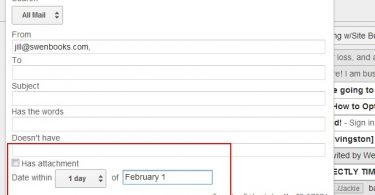
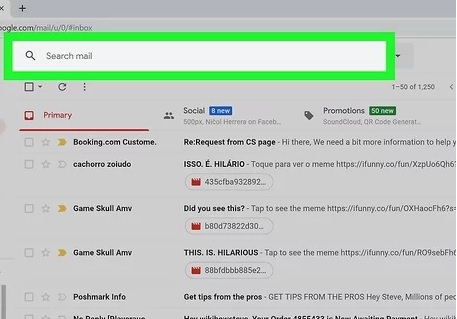
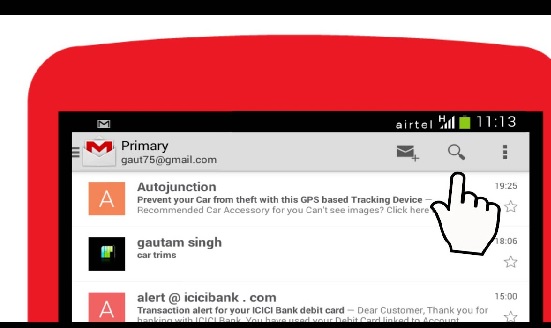
Leave a Reply