February 15, 2022 / Lily Collins
How Long Does iCloud Backup Take
“Wondering how long does the iCloud backup take? Annoyed by the iCloud backup issue? Is it taking forever to finish?” – asked one of the Apple users. If you are one of those fed up users seeking the best solution, we have you covered.
Before you lose your patience and take any adverse step, go through the blog to understand find the causes as well as solutions to fix the issue.
Table of Contents
Why do you need to iCloud Backup?
Your better half has bought you a new iPhone on your birthday. Now that you will use the new phone, you will want to take back up of the old phone. Maybe, it is a different reason for another user. Since backing up data is an impulsive trait and you would want to back up your Apple device via iCloud service, you will be left with nothing but “endless waiting”.
Endless Waiting – How Long Does iCloud Backup Take?
One of the frequently asked questions that Apple device users ask on the company’s forum platform is “how long does iCloud Backup take”.
It is hard to give a precise answer. Over the years, the users have experienced it differently – some have experienced a few minutes, while others have waited several hours. The poor Internet connection is the culprit. Unless you have a high-speed Wi-Fi connection, it would be unpredictable to give an exact backup time. Another potential cause that can be held responsible for delaying the iCloud backup process would be the “storage”. If there’s less space left, it may take forever-time to take back up.
Troubleshooting Guide: iCloud Server Taking Too Long to Backup
“How can I speed up the backup process?”
To help millions of Apple users who are struggling with the iCloud backup taking forever time to resolve, we have furnished the following solutions.
- Trust a High-Speed Internet Connection: As earlier said unless you have a reliable Wi-Fi connection, dare not try backing up the data. Upgrade your plan or call the Internet Service Provider and get the speed issued resolved.
- Disable Large File Backup: Check your phone and disable large file backup. The reason is large files take longer time as compared to small files. In case of unwanted apps or files, delete them. This will help you get more space and ultimately speed up the backup process.
- Clean Your Device Regularly: If the size of your data exceeds the storage size, the backup process will likely take a longer time than the usual one. Remember that the default storage that every iPhone, iPad, or iPod user is given is 5GB. If you want more space, you need to buy it following these steps.
- How to Turn Off Non-Essential Backup: You don’t need to backup everything. There are things, data, or files that don’t deserve backups. To turn it off –
- Go to “Settings” on your iPhone.
- Now, select “General” and go to “Storage & iCloud Usage”.
- From there, you will access the “Manage Storage in iCloud” column.
- You have got to select the device.
- “Choose Data to Backup Column”
- Click on the “Show All Apps” option and turn off the unnecessary Apps.
- “Delete”
- Backup to Your Computer: Another method to speed up the backup procedure is to choose a computer instead of iCloud. Files of photos and videos can easily be moved to a computer and then delete them from your Apple device, thus freeing up space. This will speed up the iCloud backup.
Still, can’t deal with the issue? Contact customer support for an instant solution!
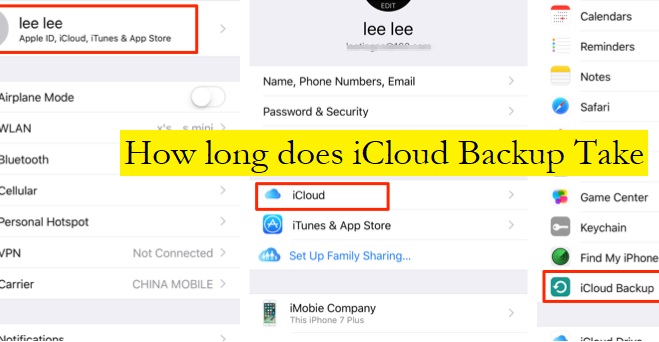
Leave a Reply