February 15, 2022 / Lily Collins
3 Best and Most Effective Ways To Forward Juno Email To Gmail
Like many users have done it in the past – forwarding emails from one email service to another, you can also forward your Juno emails to any other email platforms including Gmail. If you are wondering about the techniques for Juno email forwarding, you are in luck. Our knowledgeable and experienced technicians have done extensive research and have figured out the following methods to carry out the task effectively.
Even though Juno has managed to cater to its customers’ needs – when it comes to accessing emails, files, attachments, and replying to clients, there are still people who reportedly complain about various problems with Juno email. In this guide, you will find easy tips to forward your Juno email to other email service providers.
Table of Contents
How to Effectively Do Juno Email Forwarding?
These days, people have multiple email accounts not only from the same email service provider but also from different platforms. If you use both Gmail and Juno and prefer the former to the latter, you can always forward your Juno emails to Gmail. It is a straightforward technique. However, there are 3 amazing ways to do that. Let’s have a look –
-
Automatic Transfer Emails from Juno Email to Other Email Account:
The following steps will ensure your Juno emails are transferred to your Gmail account automatically.
- Launch your preferred web browser on your computer and type in webmail.juno.com.
- The next thing that you need to do is to sign-in to your Juno email account using the login credentials – Juno email address and password.
- Navigate to the “General” option from there and under the segment “Mail Forwarding”, click on the option “ON – Forward all my new email”.
- Choose Gmail to receive all incoming email messages. Add your Gmail address in the next step.
- Click “Save”.
- That’s it!
You should now receive all new incoming emails in your Gmail account.
2) Manually Transfer Emails from Juno Email to Other Email Account:
Let’s do the manual way –
- Launch your preferred web browser on your computer and type in webmail.juno.com.
- The next thing that you need to do is to sign-in to your Juno email account using the login credentials – Juno email address and password.
- Click on the “Check Messages” or “Inbox” option.
- Select the messages that you want to transfer.
- After selecting the messages, click on the “Forward” button.
- Next, you need to provide the email address (that you want to forward your Juno emails)
- That’s it!
3) Configure Gmail to Receive Juno Emails:
One of the effective methods to pull off all your Juno emails is to configure your Gmail account.
- Log into your Gmail account and click on the gear icon (it is located in the top right corner).
- Go to “Settings” and click on the “Accounts” tab.
- Click “Add a POP3 mail account you own” and enter your Juno email account details.
- Click on the “Next” button and reenter your Juno email account details in the username and password fields.
- In the field that says “POP Server”, enter pop.juno.com.
- Click “Add Account” and click on the “NO” option.
- Once done, click on the “Complete” option.
You can always seek technical assistance from industry-trained professionals by dialing Juno Customer Support Number. The certified technicians will extend their helping hand and ensure the remote customer service is effective.
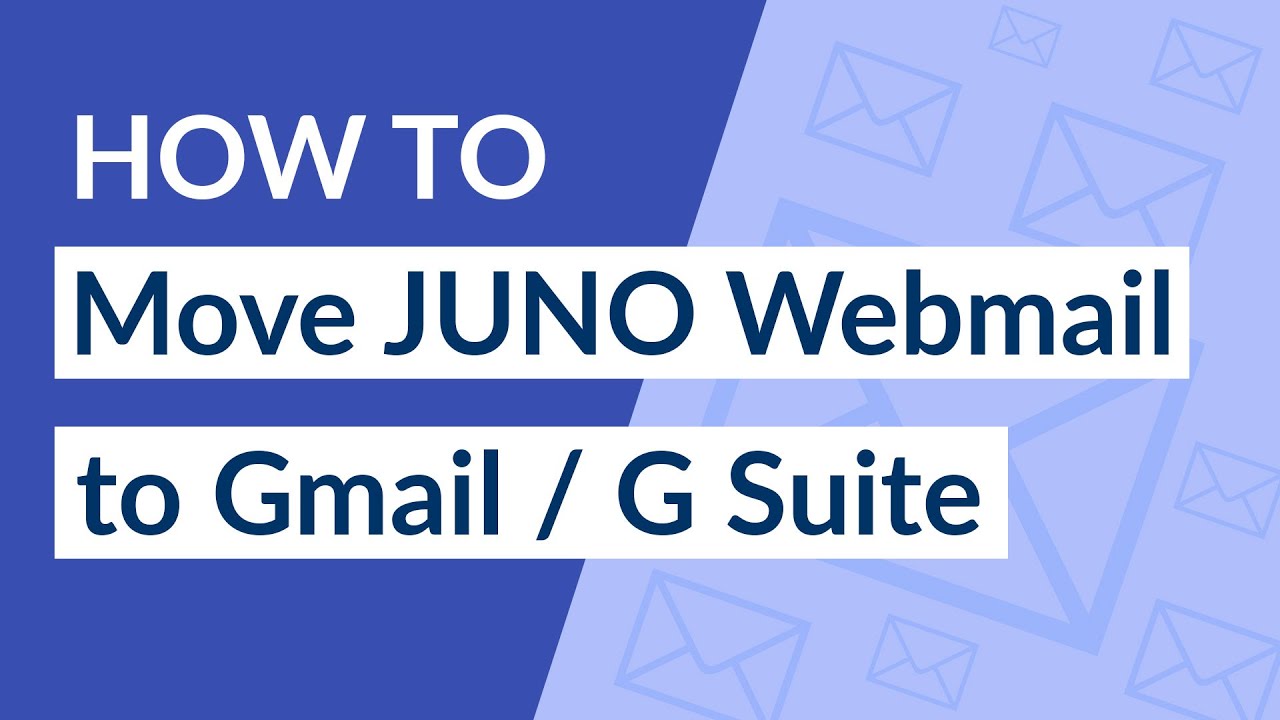
Leave a Reply