February 15, 2022 / Lily Collins
How to Ping an Email Address Using Command Prompt
How would you know whether the email address that you wish to send an email to is correct?
The most trusted way to validate an email address is to send a message. Using the Command Prompt console in Windows PC, you will be able to ping separate email addresses and validate emails.
Table of Contents
How to Ping an Email Address Using Windows Command Prompt
The Command Prompt in Windows 7, 8 & 8.1 allows users to ping and check the validity of an email address.
When an email is sent or forwarded, it goes to a Simple Mail Transfer Protocol (SMTP) server, which is further verified by a server that checks the Mail Exchange (MX) records of the particular email domain. If the server finds the records, it will help you determine whether the username exists.
Go through the following steps to get an idea of how to ping an email address using the command prompt.
-
You Need to Enable Telnet:
- First things first, you need to press the ‘Start’ button on the computer or laptop.
- Hover over to ‘Control Panel’ and then choose ‘Programs’.
- Under the “Programs and Features” tab you will find the “Turn Windows features on or off” option.
- A pop-up ‘Windows Features’ will appear on the screen.
- Scroll down until you see the ‘Telnet’ option. Tick the client and click OK.
- You need to wait for a few seconds.
-
Finding Mail Server:
- The next step involves searching for the mail server. For that, you need to type in “cmd” in the ‘Search’ bar.
- You will now find the ‘Command Prompt’.
- On the small black box, type in “nslookup –type=mx domain.com”.
- If you are searching for a Gmail email address, type in “nslookup –type=mx gmail.com”. Or if you are searching for a Yahoo Mail address, type in “nslookup –type=mx yahoo.com”.
- Then press “Enter”.
- It will load the list of Mail Exchange records for that domain. Since you have specified the domain and the type of MX, you will see the list. It will be something like this if it is Gmail domain –
|
gmail.com MX preference = 30, mail exchanger = alt3.gmail-smtp-in.l.google.com gmail.com MX preference = 40, mail exchanger = alt4.gmail-smtp-in.l.google.com gmail.com MX preference = 10, mail exchanger = alt1.gmail-smtp-in.l.google.com gmail.com MX preference = 5, mail exchanger = gmail-smtp-in.l.google.com gmail.com MX preference = 20, mail exchanger = alt2.gmail-smtp-in.l.google.com |
-
Connect to the Serve:
- It is no wonder if you find multiple Mail Exchange records for a particular domain (either Gmail or Yahoo), with various preference levels.
- You have got to pick one and send an email to that server.
- This can be done using the Telnet Protocol.
- So the command would be “telnet gmail-smtp-in.l.google.com 25”.
- Click ‘Enter’
- “220 mx.google.com ESMTP z13-v6si1278007lff – gsmtp” Something like this will appear.
-
Speak to the Server:
1) This is a crucial stage. Here, you need to type in this –
“HELO
Mail From: <info@(your domain).com>
Recipient Email Address: ”
2) You will get the whole session on the screen.
-
Check Results:
- If the email address that you want to send an email exists, you will get an ‘OK’ message. If it doesn’t exist, you will see something like these – “The email account that you tried to reach is disabled” or “The email account that you tried to reach does not exist”.
This is one of the most accurate ways to ping an email address using the command prompt option. Also remember, regular usage of this technique could result in your IP blacklisted. Take extra care while validating the email address.
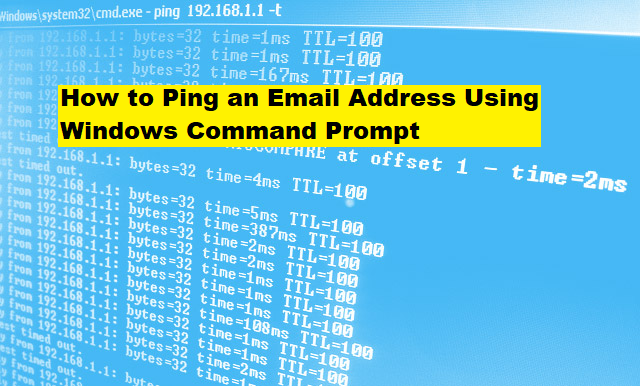
Leave a Reply