February 15, 2022 / Lily Collins
How to Remove a Device From iCloud?
iCloud is an amazing feature offered by Apple for the users. The feature is mainly popular among iPhone users because of its “Find My Phone” option which allows them to control and track their iPhone and other Apple devices remotely. This feature comes very helpful if a user loses access to their iPhone or other Apple device. The feature of iCloud is so powerful that it keeps tracking the iPhone of the user even when he stops using it or give it away, provided the device remains on iCloud unless and until you remove it.
Well, if you have an iCloud account associated with your iPhone and you are planning to give away your iPhone to someone, the person may ask you to remove the device from your iCloud. To know how to remove your device from iCloud, follow the instructions provided below in this guide.
Steps to Remove a Device from iCloud
NOTE: You can easily remove your iPhone and other iOS devices such as Apple Watch, AirPods, or a Mac using the Find my iPhone feature provided with iCloud.com. Here are the steps to do so:
- On your iOS device, you will need to tap on the Settings app icon to go to the Settings section of your device. Under the Settings section, you will need to go to Your Name > iCloud.
- Under iCloud section, you will need to turn off Find My [Device], enter your Apple ID password, then tap on the Turn Off option.
- For a Mac device, you will need to select Apple menu > System Preferences option. Then, you will need to go to iCloud option and deselect Find My Mac option. After that, enter your Apple ID password and then click on the Continue button.
NOTE:
- When you remove a device from iCloud, it gets removed from Find My iPhone Devices list.
- If you are using a device with iOS 7 or above, the Activation Lock feature also gets disabled.
- When selling your iOS device, make sure that you erase your content and settings by going to Settings > General > Reset > Erase All Content and Settings. Erasing your content will also turn off Find My iPhone and Activation Lock feature.
- Apple Watch and AirPods remain in Find My iPhone until you also delete the devices which were paired with them.
To Remove Apple Watch or AirPods
When removing Apple Watch or AirPods, you will need to ensure that they are in offline mode. Then, you can remove them from Find My iPhone on iCloud.com
- Disable Apple Watch
- Place the AirPods in their case.
- Alternatively, you can click on All Devices, select the offline device, and then click Remove from Account.
NOTE: If you don’t see Remove from Account, you will need to click All Devices again, then click on the Delete button located next to the device.
So, these are the steps that you can follow to remove a device from iCloud.
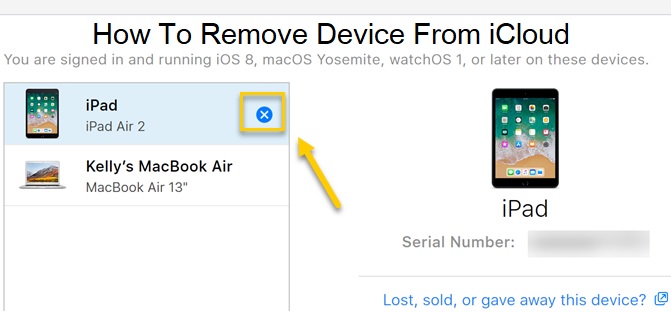
Leave a Reply