February 15, 2022 / Lily Collins
How Do I Reset My Steam Password without Email
Have you given an easy-to-remember Steam Password? The problem is ‘it can easily be hacked’ and you might lose some important data. It is best advised to reset your Steam password.
To ensure that your Steam account is secure and safe from online hackers and intruders, you must choose longer and more complicated passwords. Hard-to-guess passwords will keep your account safe. Well, users often face problems resetting their Steam passwords since they don’t remember their email addresses. If you, too, are going through a similar situation, this page will guide you to reset the password.
“How do I reset my Steam password without email?” – If you don’t remember your Steam email address, you can still get to reset the password. Let’s learn the techniques to change or reset your Steam password without the email.
Table of Contents
How to Reset Steam Password with Email?
Have you locked yourself out of your Steam account? Are you not able to enjoy all your favorite Steam games? No problem! We will help guide you to get back your password through this article.
- Go to the Steam login page and access the ‘login’button located on the top right corner (near ‘language’).
- Here, you will see the ‘sign in’ option. Since you are locked out of your account want to reset the password, click on the “Forgot your password” option.
- It will take you to another page, i.e. “I forgot my Steam Account name or password” where you will be asked to “Enter your email address or phone number”. (Since you don’t remember your email address, you must enter your phone number. Also, you must choose “I no longer have access to this email address”)
- Certain details must be given out while filling in an online form. You will have to provide details of your first email address. If you can’t remember the first, give the earliest email you remember. Also, provide a phone number from your account. This number should be linked to your account.
You will also have to answer “How have you purchased games on your account”.Attach an image of the code on the card at the bottom of the form if you have used a Steam Gift Card or Wallet Code to add funds to your account.
- After entering the required details, you need to click on the “Search” button.
- If the phone number is valid and is associated, you will get a verification code on the phone number. Now, click “Continue”.
- Next, you need to click the “Change my password” button. (You will also see another option ‘Change my email address’)
- Enter a new password. To confirm, you need to re-enter your new password.
- Click “Change Password”.
You have reset your Steam Password. You may now “Sign in to Steam” to check whether the password is working. If it does, you will have access to your account and start playing all your games.
When Should You Contact Steam Support?
The officials always encourage their users or customers to carry out the recovery steps by themselves. When the users fail to access their accounts, they should contact Steam Support. The experts at Steam Supportwill then verify the account. They will make sure the account is yours and then will help recover it for you.
However, you should be ready with the following details while contacting knowledgeable professionals.
- Proof of account ownership.
- Any possible email address used on the account. (You can ignore this since you don’t have one or remember it any longer)
- Any possible Steam Account login names.
Details to Ensure Proof of Ownership
How would the officials know you are the owner?
To do so, you must provide the purchase details/ methods. Take a look at the following –
|
Credit Cards |
Bank Transfers |
Retail Activation Keys |
|
Visa |
Yandex |
Steam Wallet Codes |
|
MasterCard |
Sofortuberweisung |
Retail CD Keys |
|
Discover |
WebMoney |
|
|
JCB |
Russian Kiosk |
|
|
Carte Bleue |
Paypal |
|
|
American Express |
Paysafecard |
|
|
|
iDEAL |
|
|
|
AliPay |
|
|
|
Giropay |
|
|
|
BoaCompraGold |
|
Use the above-mentioned workarounds to reset your Steam password without email!
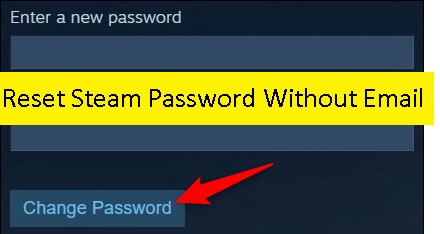
Leave a Reply