February 15, 2022 / Lily Collins
How to Setup Juno Email On iPhone – Step-by-Step Guide?
Originated as a free email service, Juno, also known as Juno Online Services, is a subsidiary of United Online. Like any other popular email service providers, Juno, too, boasts a wide range of interactive features and works fine on POP, which means you can configure any device to access Juno emails. The iPhone users can also make the most out of this facility by configuring Juno email on their iOS device. Read on to know how to setup Juno email on iPhone.
How to Setup Juno Email on iPhone – Complete Procedure
Since your Apple phone doesn’t come equipped with Juno’s email server details, you need to carry out the procedure manually. Check the steps below to complete the setup process.
- Unlock your phone and go to “Settings”.
- Scroll down and select “Mail, Contacts and Calendars”.
- Look for the button “Add Account” and tap on it.
- Then select “Other” and tap “Add Mail Account”.
- Here, you will have to enter information related to your Email Address, Password, Name, and Description.
- Under the Incoming Mail Server, select POP3.
- Enter –
- Hostname: pop.juno.com
- Username: Your email address
- Password: Your Juno email account password
- Under the Outgoing Mail Server, enter –
- Hostname: smtp.juno.com
- Username: Your email address
- Password: Your Juno email account password
- Tap the “Save” option and select your Juno email address.
- Next, you need to scroll down and choose SMTP under the Outgoing Mail Server.
- Select smtp.juno.com under the Main Server and you should have the following information displayed –
- SSL: Yes
- Server Port: 465
- Head back to the previous screen and select “Advanced”.
- Next, ensure you should have the below-mentioned details displayed –
- SSL
- Pop.juno.com
After the steps are done, you are required to restart your device to complete the process. You are ready to send and receive your Juno email on the iPhone.
Although the steps look bit tricky, follow them as instructed to finish up the process without any difficulty. However, you must be ready with the correct Juno mail settings –
- POP / IMAP pop3
- Incoming server pop.juno.com
- Incoming port 995
- SSl (security) incoming ssl
- Outgoing server smtp.juno.com
- Outgoing port 465
- Requires sign-in yes
A Little History
Juno originally began as a free email service and was founded by Charles Ardai, Clifford Tse, and Brian Marsh in May 1996.To use Juno email, a user would install the proprietary Juno client. This would allow the user to access emails about 35 KB in size. The user could then write emails with the Juno client.
Having a free Juno webmail can save you a lot of money. With a Juno mail, you no longer have to pay for postal services and can send/ receive email without paying anything. The moment you send an email, the recipient will receive it immediately (unless there’s Internet problem). It is fast, easy, and effective.Keep your eyes open for spam as it can be a worried factor. Spam emails are not only unwanted but also annoying. Whenever you receive any such emails, delete them at once.
Go one step ahead with the paid service to use Juno MegaMail. It is only available for Juno’s Platinum and Juno SpeedBand members. One thing is guaranteed that your emailing experience will not be the same if you become one of the members. It enhances your experience by offering more storage space, maximum attachment size, a larger block list, and more.
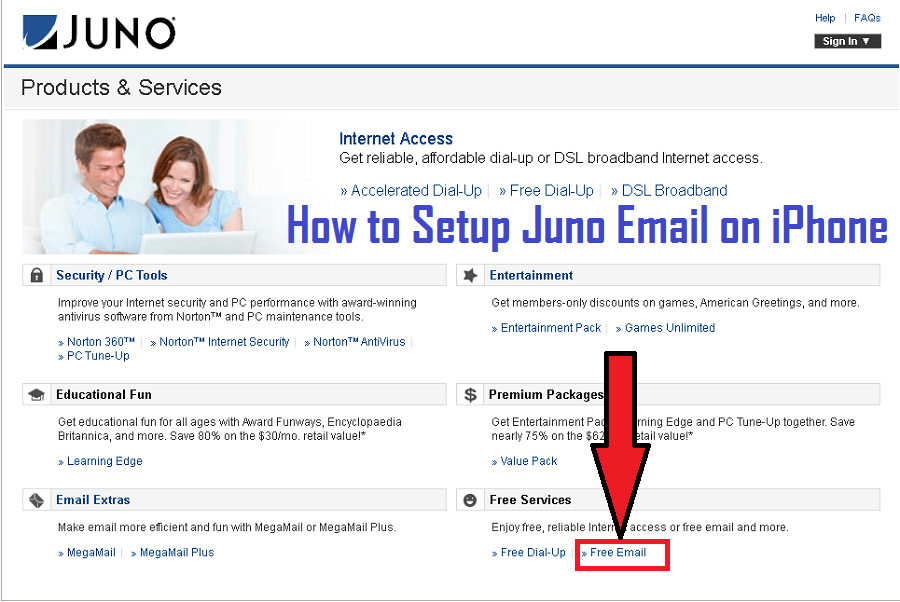
Leave a Reply