February 15, 2022 / Lily Collins
Spectrum Email Not Working; How To Fix?
There can be numerous issues that might prevent you from accessing or using your Spectrum email account. From login issues, error messages, to trouble sending or receiving emails, you will find solutions to all such issues and concerns in this guide. Before following the below-mentioned instructions to fix causes of Spectrum email not working, make sure of the following:
- Your internet is working properly.
- You are accessing your Spectrum email account on a supported and updated browser or email program.
- Your computer or any other device on which you are trying to access your Spectrum email account is running with the latest updates.
- The issue if not being caused due to issues at the Spectrum’s end. You can check the status of Spectrum at any online status report service provider.
Once you have considered these suggestions, you can go through to below-mentioned information to fix issues with your Spectrum email.
Unable to Log Into Your Spectrum Email Account
If you are having trouble signing in to your Spectrum email account, the first thing you will need to ensure is that you are entering the correct login credentials. When entering the login credential, make sure to check whether the CapsLk key on your keyboard is active. If even after entering the right username and password you are unable to access your account, your account might have been hacked. In such a case, you will need to reset the password of your account.
To Reset Password
- Open a supported web browser on your computer and go to the Password Reset Tool page.
- Next, you will need to select the Reset Password option.
- When prompted, enter your spectrum email address and click on the Next button.
- Then, select one of the given methods on your screen to reset your password.
- Follow the on-screen prompts to complete the password reset process. You will then be able to access your Spectrum email account.
NOTE: When creating a password:
- It is Between 8 to 16 characters in length.
- It should include both numbers and letters.
- It should not match your Spectrum username.
- Includes at least one number.
- Try not to use the same character three times in a row.
Check Spectrum Email Server Settings
If you are accessing your Spectrum email account on an email program, it is necessary to configure your account with the correct Spectrum email server settings. Below you can find the correct email server settings which should be used when setting up your Spectrum email account on an email client.
- Username: Enter your completed Spectrum email address.
- Password: Enter your Spectrum email password
- SSL: On
- Protocol: IMAP
- Port: 993
- Port: 587
- Requires Authentication: Yes, or checkbox selected
The Incoming Email Server and Outgoing Email Server Settings will vary based on your domain (the part that comes after @symbol, for example, bak.rr.com). You can find the relevant Incoming and Outgoing Server Settings according to the domain below.
For Charter.net
- Incoming Email Server: mobile.charter.net
- Outgoing Email Server: mobile.charter.net
For Tampabay.rr.com, Brighthouse.co, indy.rr.com, bham.rr.com, bak.rr.com, cfl.rr.com, mi.rr.com, panhandle.rr.com, eufala.rr.com, emore.rr.com
- Incoming Email Server: mail.brighthouse.com
- Outgoing Email Server: mail.brighthouse.com
For TWC.com and any other domain ending in rr.com not mentioned above:
- Incoming Email Server: mail.twc.com
- Outgoing Email Server: mail.twc.com
Missing Emails
If you access your Spectrum email account from multiple devices and you are unable to find some emails in your account, it is strongly recommended to configure your account with IMAP settings. The correct Spectrum IMAP Settings are as follows:
Incoming Mail Server
- Account Type: IMAP
- Mail Server: mobile.charter.net
- Username: Enter your complete email address
- Password: Enter your Spectrum email password
Outgoing Mail Server
- SMTP Server: mobile.charter.net
- Select Use only this server
- Select Use authentication
- Username: Enter your complete Spectrum email address
- Password: Enter your Spectrum email password
Email Settings
- Username: Enter your completer Spectrum email address
- Password: Enter your Spectrum email account password
- SSL: Keep this setting turned ON for both IMAP and SMTP
- Protocol: IMAP
- Incoming Email Server: mobile.charter.net
- Port: 993
- Outgoing Email Server: mobile.charter.net
- Port: 587
- Requires Authentication: Yes or Selected
Receiving Unwanted Messages
If you are receiving unwanted emails in your Spectrum email account, you can avoid them by marking them as spam to block them and other similar unwanted messages. Also, you can make use of the settings of your device on which you are accessing your Spectrum email account to block and individual sender.
Emails Are Bouncing Back
If you or anyone in your contacts is receiving a bouncing back message in the account when trying to send an email, make sure that the email address is not blocked or marked as spam.
So, these are the solutions that you will need to follow to fix the causes of Spectrum email not working.
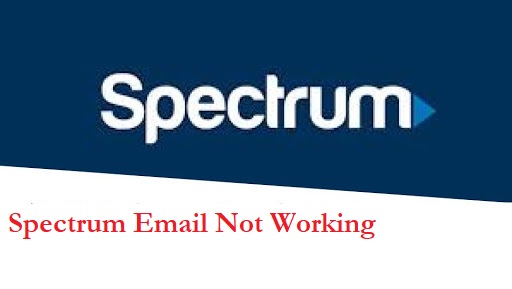
Leave a Reply