February 15, 2022 / Lily Collins
How to Fix Common 5 Spectrum Email Problems?
Issues and errors are quite common in email services, whether you are using Gmail, Outlook, Yahoo Mail, Yandex, AOL, Spectrum or any other email account. Well, if you are using a Spectrum email account, you may face certain common issues with your account such as forgotten password, Unable to send/receive emails, spam messages, etc.
To know how to fix such common Spectrum email problems in your account, follow the information provided in this guide below.
Table of Contents
Guide to Fix Common Spectrum Email Problems
1.) Trouble Sending/Receiving Emails
One of the common issues reported by users frequently in their Spectrum email account is a problem in sending and receiving emails. If you are also facing trouble sending or receiving emails in your email account, it could be because you have configured your Spectrum email account on a third-party email client with incorrect settings. Entering the correct settings to configure your Spectrum email account will fix the problem. The correct settings for Spectrum email are as follows.
- Username: Your full Spectrum email address
- Password: Your Spectrum email password
- SSL: On
- Protocol: IMAP
- Incoming Email Server: mobile.charter.net
- Port: 993
- Outgoing Email Server: mobile.charter.net
- Port: 587
- Requires Authentication: Yes, or select checkbox
2.) Receiving a Lot of Unwanted Emails
If you are receiving a lot of unwanted emails in your Spectrum email account, you can easily prevent them from getting into your inbox folder by marking them as Spam. As you will mark the unwanted email in your account, the email address of the sender of such messages will be blocked from sending you emails.
3.) Forgotten Password
If you ever forget the password of your Spectrum email account, you can recover it by following these steps:
- Go to the Spectrum email sign-in page on your web browser.
- Once you are on the Spectrum email sign-in page, you will need to click on the Forgot Username or Password? option.
- On the next, you will be prompted to provided detail for one of the following options shown on your screen:
- Username & Zip Code
- Contact Info
- Account Info
- After you have provided information for one of the options, you will need to complete the reCAPTCHA process and click on the Next button.
- After that simply follow the on-screen prompts to reset the password of your Spectrum email account and get access to it.
4.) Emails Are Missing When Checking Email from Multiple Device
If you are accessing your Spectrum email account from more than one devices, it is strongly recommended that you have configured your email account with IMAP settings. The correct IMAP settings of Spectrum Email are as follows:
Incoming Mail Server
- Account Type: IMAP
- Mail Server: mobile.charter.net
- Username: Full Spectrum email address
- Password: Spectrum email password (This field should automatically populate.)
Outgoing Mail Server
- SMTP Server: mobile.charter.net
- Select Use only this server
- Select Use authentication
- Username: Full Spectrum email address
- Password: Spectrum email password
Email Settings
- Username: This is your full Spectrum email address.
- Password: This is the password you use to sign in to your Spectrum email account.
- SSL: This setting should be ON for both SMTP and IMAP.
- Protocol: IMAP
- Incoming Email Server: mobile.charter.net
- Port: 993
- Outgoing Email Server: mobile.charter.net
- Port: 587
- Requires Authentication: Yes, or checked
5.) Emails Are Bouncing Back
If you or one of the contacts in your Spectrum email account have received a bounce-back message in the account when sending email, it is recommended to make sure that the email address is not marked as spam.
So, these are some of the common Spectrum email issues that users experience in their account due to different causes. So, next time you face any of such issues in your Spectrum email account, you can refer to the solutions provided in this guide to overcome the problem.
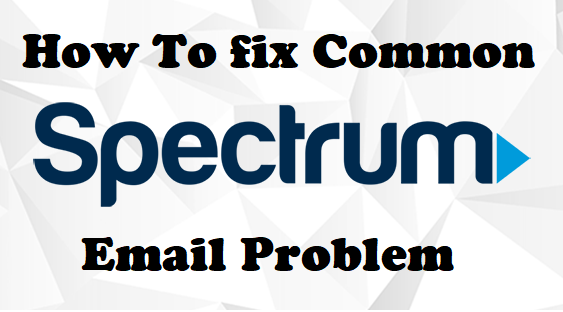
Leave a Reply