February 15, 2022 / Lily Collins
How to Turn Off iCloud?
Apple iCloud is basically a storage drive that allows you to store files and have access to them on iCloud.com and your iOS devices and computers. Moreover, if you have macOS Sierra or later, you can even store your files in the Desktop and Documents folders on your Mac in iCloud driver automatically. This way, you will have access to your files both on your Mac system and also on iCloud.com, your computers, and iOS devices. Using iCloud.com, you can upload and download files, share files, deleted files, rename files, organize files in folders, and recover recently deleted files on iCloud Drive.
As there are so many benefits of using iCloud, you would definitely want to make use of it for storing your files. However, if you are already using iCloud and you have enabled it to automatically sync your files from computer and mobile device, you can turn off iCloud sync by following the step-by-step instructions provided below.
Steps to Turn Off iCloud Features
NOTE: Depending on the type of device you are using, you will need to follow the below-mentioned instructions accordingly.
To Turn Off iCloud on iPhone, iPad, or iPod Touch
When using iOS 10.3 or Later:
- On your iPhone, iPad, or iPod Touch, you will need to tap the Settings application.
- On the Settings section of your device, you will need to locate and tap on the iCloud option.
- Then, you will need to tap to turn iCloud features ON or OFF.
When using iOS 10.2 or earlier
- On your iPhone, iPad, or iPod Touch, you will need to tap the Settings app icon. You will be directed to the Settings section of your device.
- On the Settings section, you will need to tap on the iCloud option.
- Next, you will need to tap to turn the iCloud features ON or OFF.
When using Mac
- On your Mac system, you will need to select Apple menu > System Preferences.
- Under System Preferences, you will need to click on the iCloud option.
- Then, you will need to select or deselect each feature in which you wish to make changes.
When Using PC
- On your PC, open iCloud for Windows
- Next, you will need to select or deselect each feature.
- Then, click on the Apply button.
NOTE: Depending on whether your computer has Microsoft Outlook 2016 or older version, some of the features might not be available on your PC or could be listed in a different manner.
So, this is how you can turn off iCloud on your iPhone, iPad, iPod Touch, Mac, and Windows PC.
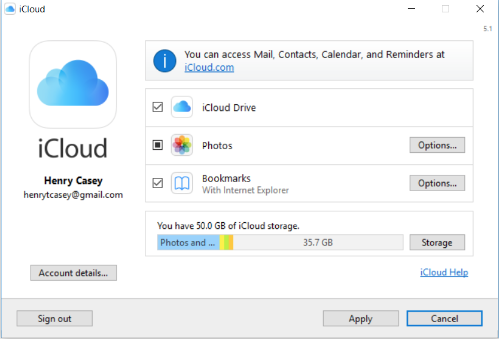
Leave a Reply