February 15, 2022 / Lily Collins
How to Fix Windows 10 Mail Password Problems?
Can you believe if we say that a recent study on behalf of NCSC (National Cyber Security Centre) showed that “23.2 million of breached accounts were using 123456 as the password”? Keeping a strong password ensures your online presence is safe and well-protected from imposters, fraudsters, and hackers. Passwords like “iloveyou”, “qwerty”, etc. are said to be the most guessable passwords that people often keep. If you believe that you have kept a strong and secure password, your Windows 10 Mail app is surely safe from intruders.
However, there are times when users come across several Windows 10 Mail password problems. Some password problems are due to out of date account settings. In that case, you need to update not only the settings but also the email password. Another potential reason is that your account (set up on Windows 10 Mail) is corrupted. If that is the case, reconfigure the settings. This should get rid of the issue.
If the password issue persists, delete or remove the email account configured on the Windows Mail app. You may re-add the same. Doing this should bring a resolution to the Windows 10 Mail password problems.
Windows 10 Mail Password Problems – How to Reset Forgotten Password?
When you cannot recall your Windows 10 Mail password, the best way to fix the problem is to reset it. Whether you use a local account or a Microsoft Account, we will ensure you fix the forgotten Windows 10 Mail password problems.
Reset Windows 10 Mail Password for Microsoft Account: You will have to click the “I Forgot My Password” link at the Windows 10 login screen.
- Enter the email address in the required field and provide the CAPTCHA characters.
- Click on the “Next” button. (You are one ahead closer to reset your Windows 10 password.)
- You will have to choose an option (either choose an alternative (registered) email account or your mobile phone number) to receive a verification code to confirm or verify your identity. After confirming the medium to receive the code, click on the next prompt to Send Code.
- The next thing that you should do is to check your mobile phone or email address for the code. Enter the same in the required field and click the “Next” button.
- The next screen will prompt you to “Reset Your Password”. You need to provide a new strong password.
- Click “Next”.
- The password has been changed. Click on the button “Next”.
- Now, attempt re-login. You need to use the newly changed password and ensure it is working fine and you get access to your account without any problem.
Reset Windows 10 Mail Password for Local Account:Are you using a local account? That’s fine. You can change or reset the password through the following steps.
- Log into Windows and go to “Settings”.
- From there, select “Accounts”.
- Go to “Sign-in Options” and click the desired link to Update Your Security Questions.
- It will ask for your password and then will prompt you to select the 3 security questions. Choose the questions and type the answers.
- Click “Finish”.
That’s how you reset the password. If you have forgotten it, check the workarounds below.
- Go to the Login page and enter the password that you remember.
- Since you don’t remember the correct password, the screen will fetch you a “Reset Password” link.
- Click on the link and enter the answer to the security questions. Click “Submit”.
- It will prompt you to create a password. Re-enter the password to confirm the same.
- Click on the Submit button.
That’s how you fix the password problems with Windows 10 Mail.
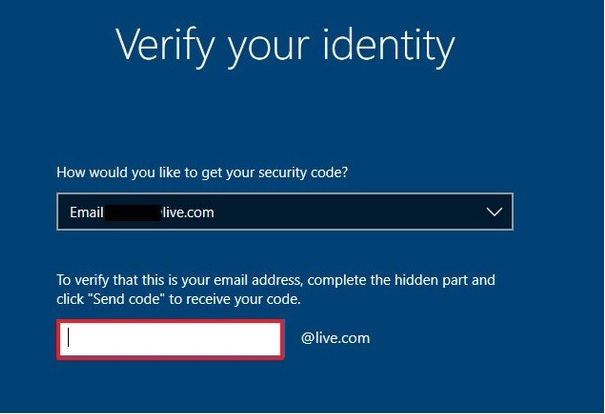
Leave a Reply