February 15, 2022 / Lily Collins
7 Troubleshooting Tips on How to Fix Windows Live Mail Error Id 0x800ccc0f
The error message that might have popped up on your computer screen while using your Windows Live Mail account is “Unable to send or receive messages for the [your account name]. Your server has unexpectedly terminated the connection. Possible causes include server problems, network problems, or a long period of inactivity
Windows Live Mail Error ID: 0x800CCC0F
Protocol: POP3
Port: 995
Secure(SSL): Yes”.
This is Windows Live Mail Error ID 0x800ccc0f and could have popped up due to various factors. Some of them could be a long period of inactivity, network problems, server problems, etc. It is hard to pick a specific cause and bring about a solution to it. So, in this blog, we will talk about what causes the error Windows Live Mail Error ID 0x800ccc0f and how to fix it.
How to Fix Windows Live Mail Error ID 0x800ccc0f?
While accessing their mail account, users often run into the Windows Live Mail Error ID 0x800ccc0f. From the incorrect POP settings to antivirus blocking a port used by the email client, this post contains all possible solutions. To make sure you don’t panic, we bring you the following troubleshooting tips.
- Enable Server Authentication from Account Properties:The Windows Live Mail Error ID 0x800ccc0f can be resolved using the following steps –
- To open Settings, press the Windows key and I key together.
- Choose “Account”> “Properties”.
- Go to the tab “Servers” and check the option “My server requires authentication”.
- Reboot the system to see whether the error has been fixed. If not, move on to the next method.
2) Reduce Number of Recipients: Another cause of this Windows Live Mail Error ID 0x800ccc0f could be the number of recipients. You are advised to reduce the number of recipients when you have this error message popped up on your screen. This should fix the problem.
3) Disable Antivirus Program:Many users have said in the past that they have managed to fix the error by disabling the antivirus program or firewall. You need to follow the correct steps to disable antivirus software.
4) Change Mail Sending Format from HTML to Plain Text:To change the mail sending format from HTMP to plan text, here’s what you need to do –
- Open Windows Live Mail.
- Click on “Tools”. Choose “Options”. Click on the “Send” button.
- Change “Mail Sending Format” from HTML to Plain Text.
- Click on the “Save” button.
This will save the changes.
5) Changing Ports: Sometimes the problem is resolved when you change the port.Go to the POP settings and change the port.
6) Troubleshoot Network Problems: You may also like to fix your network problems when the above methods fail. For Windows 7 users, the steps are as follows –
- Click on “Start”. Go to “Control Panel” and then click on “Network and Internet”.
- Select “Network and Sharing Center”.
- Select “Fix a Network Problem”.
- Enter the troubleshooting guide for the network and fix the issues by following the instructions.
7) Uninstall and Reinstall Windows Live Mail Essentials:To uninstall Windows Live essentials –
- Open “Run”, type “appwiz.cpl”, and press the “Enter” button.
- Select the option Windows Live Essentials.
- Right-click on it and select the button “Uninstall”
You can now reinstall the Windows Live Essentials file to see whether you have fixed the error.
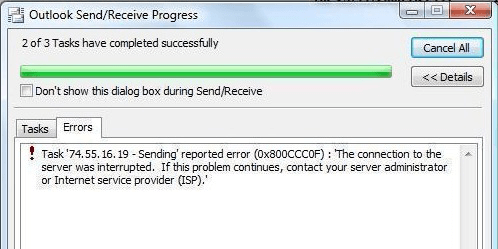
Leave a Reply