February 15, 2022 / Lily Collins
How To Fix Gmail Sign In Error?
Gmail sign-in errors generally occur when you are trying to access your account using incorrect username and password. However, if you are sure that you are entering the correct username and password for login your Gmail account, it could be that your account has been hacked by someone who has changed the password for your account. In such a case you can recover your Gmail account by resetting the password for your account. To know how to fix Gmail sign in error, follow the step-by-step instructions provided below.
Checks Before Fixing Gmail Sign In Error
Before beginning the password reset steps, make sure of the following:
- Your computer is connected to the internet properly.
- Your internet network is working properly.
- You are using an updated web browser (Exp. Chrome) to access your Gmail account.
- You have access to one of the account recovery options (email address or phone number) associated with your Gmail account.
Once you have considered the above-mentioned suggestions, you can follow these steps to fix Gmail sign in error by resetting the password.
8 Steps To Fix Gmail Sign In Error By Resetting Password
1.) On your computer, open a web browser and go to the Gmail sign-in page.
2.) Once you are on the Gmail sign in page, enter your username (email address or phone) in the provided field and click on the NEXT button.
3.) On the next screen where you will be prompted to enter your account’s password, click on the “Forgot password?” link. You will be directed to the next screen, where you will be asked to enter the last password you remember for your Gmail account.
4.) After entering the last password you remember for your Gmail account in the prompted field, click on the Next button.
5.) Now, on the next screen, you will be prompted with the different account recovery options (one after another) for the verification purpose. You will need to complete one of these verification options in order to be able to reset the password for your Gmail account. You can skip to the next option by clicking on the “try another way”.
NOTE: The account recovery options given to you will depend on the recovery options associated with your Gmail account
6.) You will receive a verification code on your phone number or email address (depending on the recovery option you provided details for). You will need to enter the verification code you receive in the subsequent screen.
7.) After entering the confirming the verification code on the next screen, you will be directed to create a new password for your Gmail account.
8.) Enter the new password in the prompted fields and confirm it. On the next screen, you will be asked to review your security options for your Gmail account.
Once you are done reviewing the security options, simply click on the Continue to Gmail option, you will be directed to your Gmail account’s mailbox. So, this is how you can fix Gmail sign in error by resetting the password.
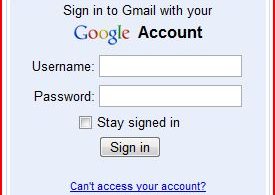
Leave a Reply